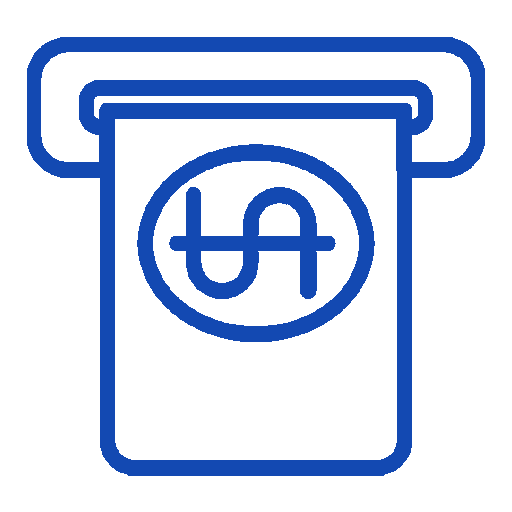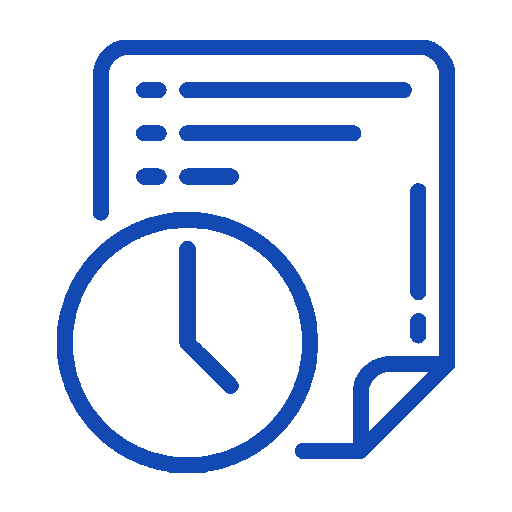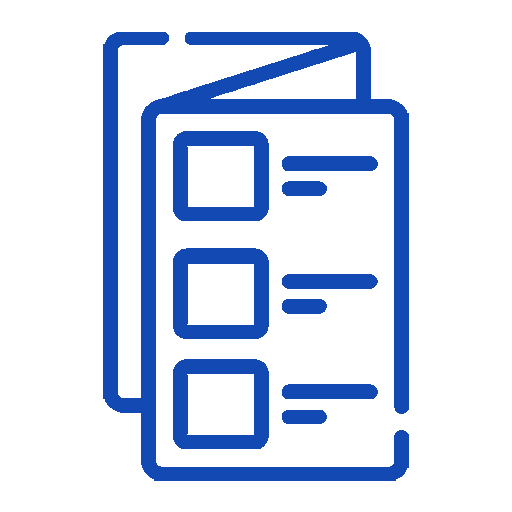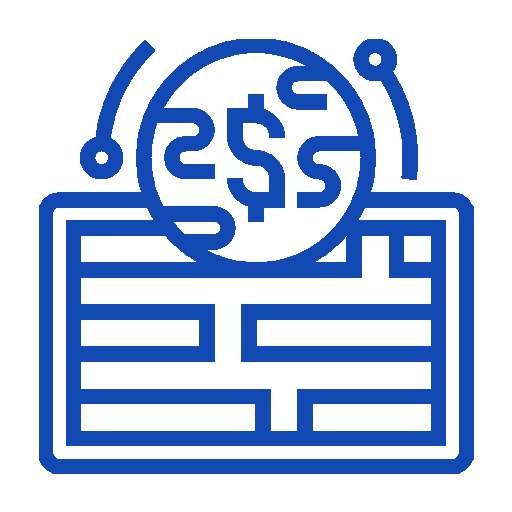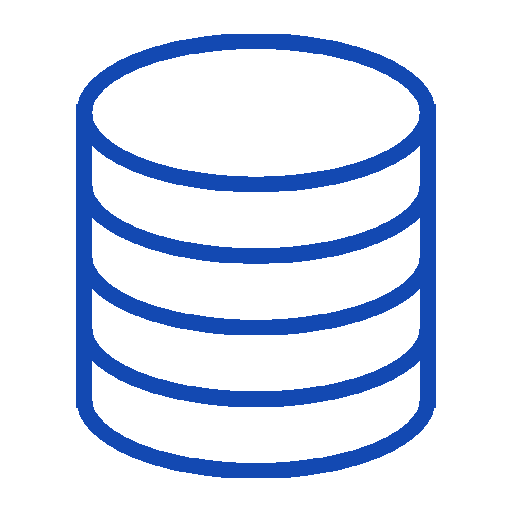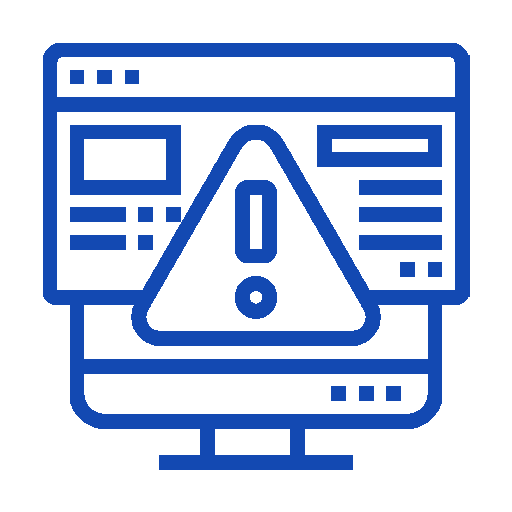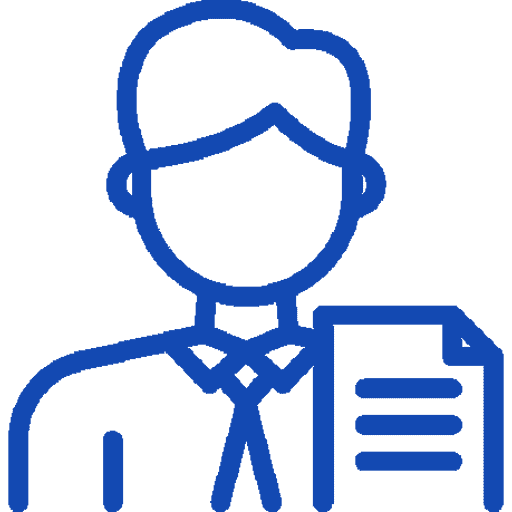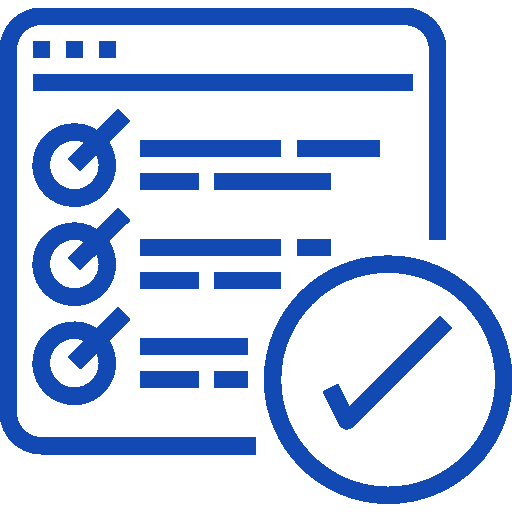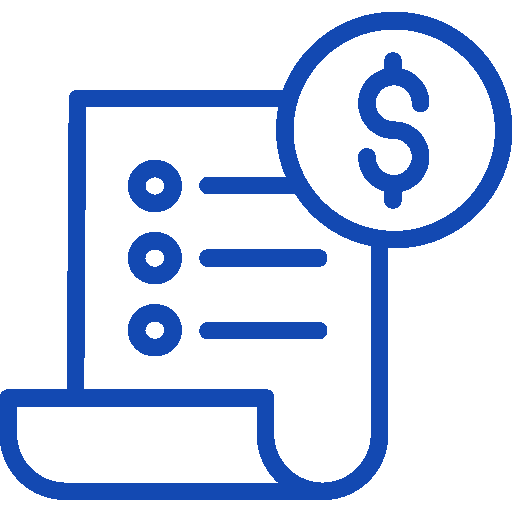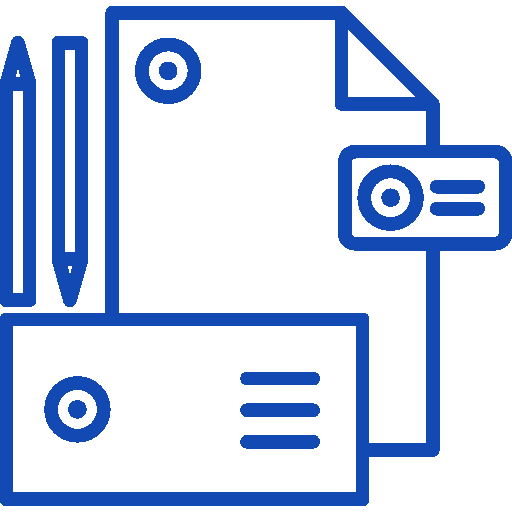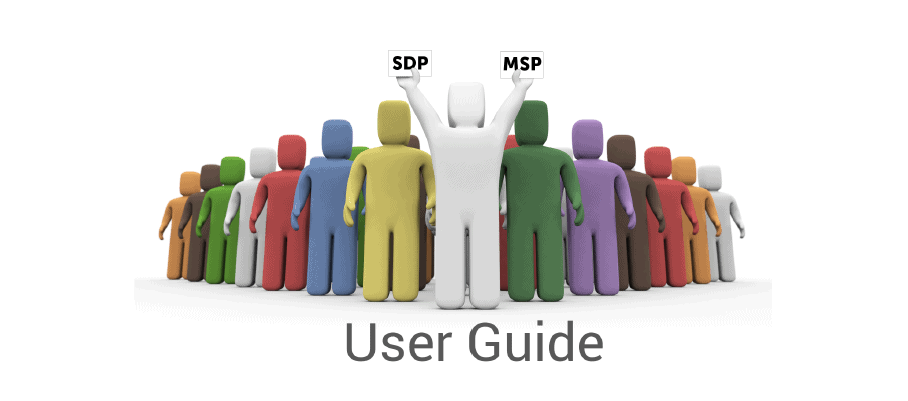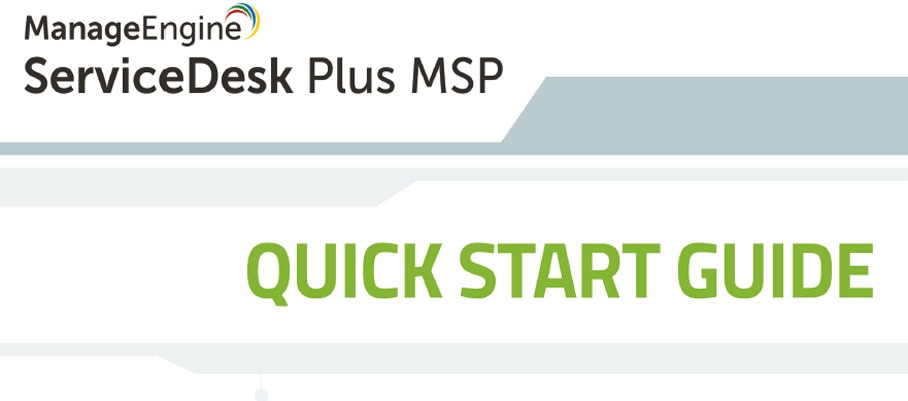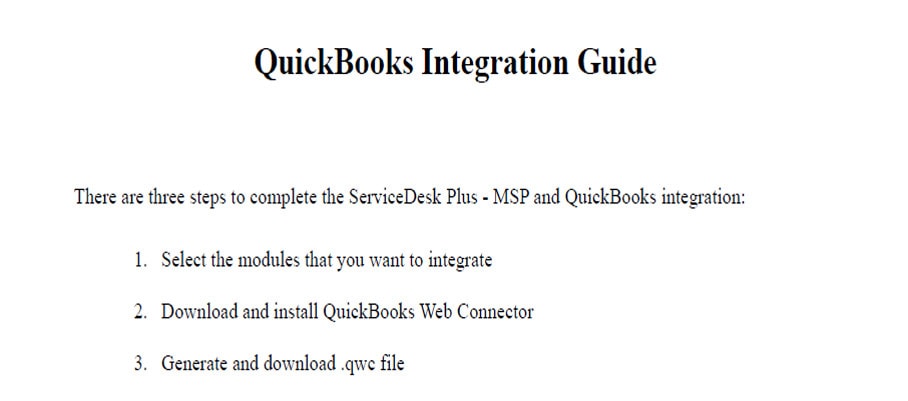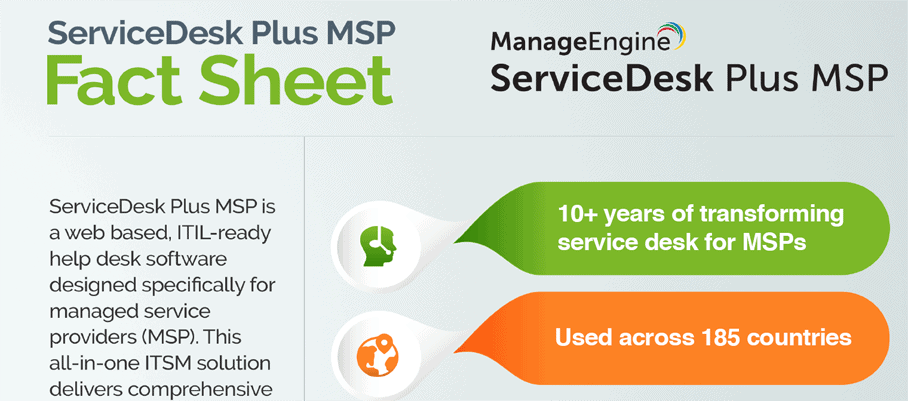All-in-one help desk solution for IT service providers
ServiceDesk Plus MSP is a web-based, ITIL-compliant help desk software that was specially developed for the requirements of managed service providers. So that IT service providers can offer their customers optimal technical support, the ITSM complete solution provides Managed Service Providers with a comprehensive trouble ticketing and service desk system with integrated asset management.
These functionalities are supplemented by integrated account management, various remote desktop tools and extended reporting. Of course, ServiceDesk Plus MSP has a multi-tenant architecture with strict data separation. This enables IT service providers to organize and manage services and support for several customers with one central solution.
What You Can Expect
ServiceDesk Plus MSP Feature Points
ServiceDesk Plus MSP Offerings
A Glance of ServiceDesk Plus MSP
Editions
Flexible plans for your IT needs
FAQ's
Frequently Asked Questions
What is Service Desk MSP?
Service Desk Plus MSP is a complete solution to enable MSPs to improve the efficiency & security of their services for the clients including including network management, server, desktop and application management.
Can I host ServiceDesk Plus MSP on LAN?
Yes, ServiceDesk MSP can be installed installed on a server in the LAN.
Do I need to install SSL certificate for ServiceDesk Plus-MSP?
ServiceDesk Plus – MSP can run as a HTTPS service. But it requires a SSL (Secure Socket Layer) Certificate signed by a valid Certificate Authority (CA).
Which OS platforms support ServiceDesk MSP?
Windows: Windows 2008 Server, Windows 7, Windows 2000 + SP4, Windows 2000 / 2003 Server, Windows XP Professional
Linux: RHEL Linux 5.4 and above, Linux Debian 3.0
Which databases support ServiceDesk MSP?
- Supported Database
• Postgre SQL 9.2
• MySQL 4.1.18
• MS SQL 2000, MS SQL 2005, MS SQL 2008
Which browsers support ServiceDesk MSP?
Supported Browsers
• Internet Explorer: v7, v8 and v9
• Firefox: v3.6 up to v10
• Google Chrome
Want to continue the
conversation?
Thank you for your interest in ManageEngine's ServiceDesk Plus MSP solution. Please fill out the form below to ask a question or request assistance.
Help desk software especially for IT service providers
Features for Managed Service Providers
Integration
FAQ's
Frequently Asked Questions
How do I convert an Email into a Request?
- Create an email account, say “ServiceDesk” in your mail server. Configure a password for this account.
- Configure the settings in ServiceDesk Plus – MSP software using Admin -> Mail Server Settings -> Incoming. Specify the email address as “[email protected]” and the username as “ServiceDesk”. Select the protocol through which you prefer to fetch the messages say, POP or IMAP.
- For each account, create a mail alias in the mail server which maps to the email address “[email protected]”. Eg: [email protected] as an alias for Account1 which maps to “[email protected]”.
- When creating accounts, for each account, enter the mail alias that you created for that account as the ‘support e-mail address’. This is the address to which the requesters from an account will send their e-mail requests.
- Once a requester sends a mail, it will be received at the mail server
- ServiceDesk Plus – MSP will fetch emails at regular intervals from your e-mail address and automatically convert them into tickets for the corresponding account.
How do I perform a domain scan in ServiceDesk Plus - MSP?
When you install and start ServiceDesk Plus – MSP for the first time, it detects all the domains in your network and from the neighboring network of the server on which it is installed.
Click Admin -> Windows Domain Scan to list all the domains.
You can also enter the domain controller information, login name, and password on editing the domain you want to scan. The login name and password should be a domain admin login name and password.
What are the steps to perform a manual backup in ServiceDesk Plus MSP?
- Step 1: Stop ManageEngine ServiceDesk Plus – MSP service.
- Step 2: From the command prompt, go to [ServiceDesk Plus-Home]\bin directory and execute backUpData.bat command to start the backup.
Where, ServiceDesk Plus-Home -> C:\ManageEngine\ServiceDeskPlus-MSP [Screenshot]
Once the backup is complete, a backup file with .data extension is placed in the Backup folder under ServiceDesk Plus – MSP Home directory.
This backup file contains information such as the Build number of ServiceDesk Plus – MSP, and also the date and time when the backup was performed.
The format of the backup file is shown below,
Backup_ ServiceDesk_ [Build number] _Month _date _ Year _ Hour _Minutes
For example, a backup taken in Version 7 and Build 7500 of ServiceDesk Plus – MSP looks like this
backup_servicedesk_7500_fullbackup_02_24_2009_07_51.data
What are the benefits of integrating ServiceDesk Plus - MSP with Endpoint Central (Formerly Desktop Central)?
The benefits of integrating ServiceDesk Plus – MSP with Endpoint Central (Formerly Desktop Central) (DC) are,
- Easy to deploy software on workstations
- Sync the IT Asset information on DC with ServiceDesk Plus – MSP
How do I install ServiceDesk Plus - MSP?
Being the Swiss partner of ManageEngine, Kidan is responsible for aiding with professional services, such as installing, implementing, configuring, training, and supporting the company to ensure an effective on-boarding of ServiceDesk Plus MSP.
To make it even better, Kidan even provides advice on top of it all!
Get in touch with us to know more.
Want to continue the
conversation?
Thank you for your interest in ManageEngine's ServiceDesk Plus MSP solution. Please fill out the form below to ask a question or request assistance.
Available Editions of ServiceDesk Plus MSP
FAQ's
Frequently Asked Questions
How do I convert an Email into a Request?
- Create an email account, say “ServiceDesk” in your mail server. Configure a password for this account.
- Configure the settings in ServiceDesk Plus – MSP software using Admin -> Mail Server Settings -> Incoming. Specify the email address as “[email protected]” and the username as “ServiceDesk”. Select the protocol through which you prefer to fetch the messages say, POP or IMAP.
- For each account, create a mail alias in the mail server which maps to the email address “[email protected]”. Eg: [email protected] as an alias for Account1 which maps to “[email protected]”.
- When creating accounts, for each account, enter the mail alias that you created for that account as the ‘support e-mail address’. This is the address to which the requesters from an account will send their e-mail requests.
- Once a requester sends a mail, it will be received at the mail server
- ServiceDesk Plus – MSP will fetch emails at regular intervals from your e-mail address and automatically convert them into tickets for the corresponding account.
How do I perform a domain scan in ServiceDesk Plus - MSP?
When you install and start ServiceDesk Plus – MSP for the first time, it detects all the domains in your network and from the neighboring network of the server on which it is installed.
Click Admin -> Windows Domain Scan to list all the domains.
You can also enter the domain controller information, login name, and password on editing the domain you want to scan. The login name and password should be a domain admin login name and password.
What are the steps to perform a manual backup in ServiceDesk Plus MSP?
- Step 1: Stop ManageEngine ServiceDesk Plus – MSP service.
- Step 2: From the command prompt, go to [ServiceDesk Plus-Home]\bin directory and execute backUpData.bat command to start the backup.
Where, ServiceDesk Plus-Home -> C:\ManageEngine\ServiceDeskPlus-MSP [Screenshot]
Once the backup is complete, a backup file with .data extension is placed in the Backup folder under ServiceDesk Plus – MSP Home directory.
This backup file contains information such as the Build number of ServiceDesk Plus – MSP, and also the date and time when the backup was performed.
The format of the backup file is shown below,
Backup_ ServiceDesk_ [Build number] _Month _date _ Year _ Hour _Minutes
For example, a backup taken in Version 7 and Build 7500 of ServiceDesk Plus – MSP looks like this
backup_servicedesk_7500_fullbackup_02_24_2009_07_51.data
What are the benefits of integrating ServiceDesk Plus - MSP with Endpoint Central (Formerly Desktop Central)?
The benefits of integrating ServiceDesk Plus – MSP with Endpoint Central (Formerly Desktop Central) (DC) are,
- Easy to deploy software on workstations
- Sync the IT Asset information on DC with ServiceDesk Plus – MSP
How do I install ServiceDesk Plus - MSP?
Being the Swiss partner of ManageEngine, Kidan is responsible for aiding with professional services, such as installing, implementing, configuring, training, and supporting the company to ensure an effective on-boarding of ServiceDesk Plus MSP.
To make it even better, Kidan even provides advice on top of it all!
Get in touch with us to know more.
Want to continue the
conversation?
Thank you for your interest in ManageEngine's ServiceDesk Plus MSP solution. Please fill out the form below to ask a question or request assistance.
ServiceDesk Plus MSP Standard Edition - Subscription Model
ServiceDesk Plus MSP Professional Edition - Subscription Model
Add Ons for Professional Edition - Subscription Model
ServiceDesk Plus MSP Enterprise Edition - Subscription Model
ServiceDesk Plus MSP Standard Edition - Multi Language - Subscription Model
ServiceDesk Plus MSP Professional Edition - Multi Language - Subscription Model
Add Ons for Professional Edition - Multi Language - Subscription Model
ServiceDesk Plus Active Directory Management Add-on (Annual Subscription)
ServiceDesk Plus MSP Enterprise Edition - Multi Language - Subscription Model
ServiceDesk Plus MSP Remote Support Plug-in
Analytics Plus add-on for ServiceDesk Plus MSP
FAQ's
Frequently Asked Questions
How do I convert an Email into a Request?
- Create an email account, say “ServiceDesk” in your mail server. Configure a password for this account.
- Configure the settings in ServiceDesk Plus – MSP software using Admin -> Mail Server Settings -> Incoming. Specify the email address as “[email protected]” and the username as “ServiceDesk”. Select the protocol through which you prefer to fetch the messages say, POP or IMAP.
- For each account, create a mail alias in the mail server which maps to the email address “[email protected]”. Eg: [email protected] as an alias for Account1 which maps to “[email protected]”.
- When creating accounts, for each account, enter the mail alias that you created for that account as the ‘support e-mail address’. This is the address to which the requesters from an account will send their e-mail requests.
- Once a requester sends a mail, it will be received at the mail server
- ServiceDesk Plus – MSP will fetch emails at regular intervals from your e-mail address and automatically convert them into tickets for the corresponding account.
How do I perform a domain scan in ServiceDesk Plus - MSP?
When you install and start ServiceDesk Plus – MSP for the first time, it detects all the domains in your network and from the neighboring network of the server on which it is installed.
Click Admin -> Windows Domain Scan to list all the domains.
You can also enter the domain controller information, login name, and password on editing the domain you want to scan. The login name and password should be a domain admin login name and password.
What are the steps to perform a manual backup in ServiceDesk Plus MSP?
- Step 1: Stop ManageEngine ServiceDesk Plus – MSP service.
- Step 2: From the command prompt, go to [ServiceDesk Plus-Home]\bin directory and execute backUpData.bat command to start the backup.
Where, ServiceDesk Plus-Home -> C:\ManageEngine\ServiceDeskPlus-MSP [Screenshot]
Once the backup is complete, a backup file with .data extension is placed in the Backup folder under ServiceDesk Plus – MSP Home directory.
This backup file contains information such as the Build number of ServiceDesk Plus – MSP, and also the date and time when the backup was performed.
The format of the backup file is shown below,
Backup_ ServiceDesk_ [Build number] _Month _date _ Year _ Hour _Minutes
For example, a backup taken in Version 7 and Build 7500 of ServiceDesk Plus – MSP looks like this
backup_servicedesk_7500_fullbackup_02_24_2009_07_51.data
What are the benefits of integrating ServiceDesk Plus - MSP with Endpoint Central (Formerly Desktop Central)?
The benefits of integrating ServiceDesk Plus – MSP with Endpoint Central (Formerly Desktop Central) (DC) are,
- Easy to deploy software on workstations
- Sync the IT Asset information on DC with ServiceDesk Plus – MSP
How do I install ServiceDesk Plus - MSP?
Being the Swiss partner of ManageEngine, Kidan is responsible for aiding with professional services, such as installing, implementing, configuring, training, and supporting the company to ensure an effective on-boarding of ServiceDesk Plus MSP.
To make it even better, Kidan even provides advice on top of it all!
Get in touch with us to know more.
Want to continue the
conversation?
Thank you for your interest in ManageEngine's ServiceDesk Plus MSP solution. Please fill out the form below to ask a question or request assistance.
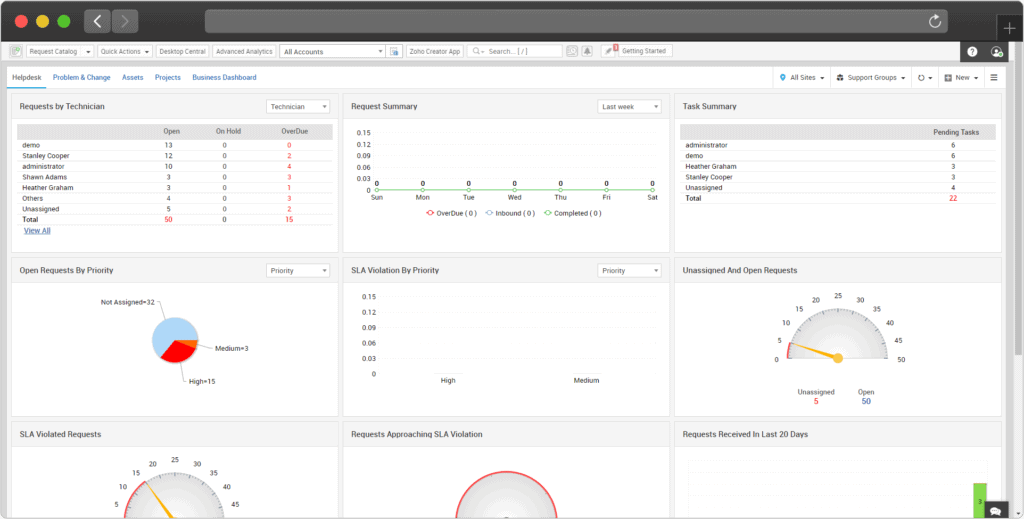
FAQ's
Frequently Asked Questions
How do I convert an Email into a Request?
- Create an email account, say “ServiceDesk” in your mail server. Configure a password for this account.
- Configure the settings in ServiceDesk Plus – MSP software using Admin -> Mail Server Settings -> Incoming. Specify the email address as “[email protected]” and the username as “ServiceDesk”. Select the protocol through which you prefer to fetch the messages say, POP or IMAP.
- For each account, create a mail alias in the mail server which maps to the email address “[email protected]”. Eg: [email protected] as an alias for Account1 which maps to “[email protected]”.
- When creating accounts, for each account, enter the mail alias that you created for that account as the ‘support e-mail address’. This is the address to which the requesters from an account will send their e-mail requests.
- Once a requester sends a mail, it will be received at the mail server
- ServiceDesk Plus – MSP will fetch emails at regular intervals from your e-mail address and automatically convert them into tickets for the corresponding account.
How do I perform a domain scan in ServiceDesk Plus - MSP?
When you install and start ServiceDesk Plus – MSP for the first time, it detects all the domains in your network and from the neighboring network of the server on which it is installed.
Click Admin -> Windows Domain Scan to list all the domains.
You can also enter the domain controller information, login name, and password on editing the domain you want to scan. The login name and password should be a domain admin login name and password.
What are the steps to perform a manual backup in ServiceDesk Plus MSP?
- Step 1: Stop ManageEngine ServiceDesk Plus – MSP service.
- Step 2: From the command prompt, go to [ServiceDesk Plus-Home]\bin directory and execute backUpData.bat command to start the backup.
Where, ServiceDesk Plus-Home -> C:\ManageEngine\ServiceDeskPlus-MSP [Screenshot]
Once the backup is complete, a backup file with .data extension is placed in the Backup folder under ServiceDesk Plus – MSP Home directory.
This backup file contains information such as the Build number of ServiceDesk Plus – MSP, and also the date and time when the backup was performed.
The format of the backup file is shown below,
Backup_ ServiceDesk_ [Build number] _Month _date _ Year _ Hour _Minutes
For example, a backup taken in Version 7 and Build 7500 of ServiceDesk Plus – MSP looks like this
backup_servicedesk_7500_fullbackup_02_24_2009_07_51.data
What are the benefits of integrating ServiceDesk Plus - MSP with Endpoint Central (Formerly Desktop Central)?
The benefits of integrating ServiceDesk Plus – MSP with Endpoint Central (Formerly Desktop Central) (DC) are,
- Easy to deploy software on workstations
- Sync the IT Asset information on DC with ServiceDesk Plus – MSP
How do I install ServiceDesk Plus - MSP?
Being the Swiss partner of ManageEngine, Kidan is responsible for aiding with professional services, such as installing, implementing, configuring, training, and supporting the company to ensure an effective on-boarding of ServiceDesk Plus MSP.
To make it even better, Kidan even provides advice on top of it all!
Get in touch with us to know more.
Want to continue the
conversation?
Thank you for your interest in ManageEngine's ServiceDesk Plus MSP solution. Please fill out the form below to ask a question or request assistance.
ServiceDesk Plus MSP Help Document
FAQ's
Frequently Asked Questions
How do I convert an Email into a Request?
- Create an email account, say “ServiceDesk” in your mail server. Configure a password for this account.
- Configure the settings in ServiceDesk Plus – MSP software using Admin -> Mail Server Settings -> Incoming. Specify the email address as “[email protected]” and the username as “ServiceDesk”. Select the protocol through which you prefer to fetch the messages say, POP or IMAP.
- For each account, create a mail alias in the mail server which maps to the email address “[email protected]”. Eg: [email protected] as an alias for Account1 which maps to “[email protected]”.
- When creating accounts, for each account, enter the mail alias that you created for that account as the ‘support e-mail address’. This is the address to which the requesters from an account will send their e-mail requests.
- Once a requester sends a mail, it will be received at the mail server
- ServiceDesk Plus – MSP will fetch emails at regular intervals from your e-mail address and automatically convert them into tickets for the corresponding account.
How do I perform a domain scan in ServiceDesk Plus - MSP?
When you install and start ServiceDesk Plus – MSP for the first time, it detects all the domains in your network and from the neighboring network of the server on which it is installed.
Click Admin -> Windows Domain Scan to list all the domains.
You can also enter the domain controller information, login name, and password on editing the domain you want to scan. The login name and password should be a domain admin login name and password.
What are the steps to perform a manual backup in ServiceDesk Plus MSP?
- Step 1: Stop ManageEngine ServiceDesk Plus – MSP service.
- Step 2: From the command prompt, go to [ServiceDesk Plus-Home]\bin directory and execute backUpData.bat command to start the backup.
Where, ServiceDesk Plus-Home -> C:\ManageEngine\ServiceDeskPlus-MSP [Screenshot]
Once the backup is complete, a backup file with .data extension is placed in the Backup folder under ServiceDesk Plus – MSP Home directory.
This backup file contains information such as the Build number of ServiceDesk Plus – MSP, and also the date and time when the backup was performed.
The format of the backup file is shown below,
Backup_ ServiceDesk_ [Build number] _Month _date _ Year _ Hour _Minutes
For example, a backup taken in Version 7 and Build 7500 of ServiceDesk Plus – MSP looks like this
backup_servicedesk_7500_fullbackup_02_24_2009_07_51.data
What are the benefits of integrating ServiceDesk Plus - MSP with Endpoint Central (Formerly Desktop Central)?
The benefits of integrating ServiceDesk Plus – MSP with Endpoint Central (Formerly Desktop Central) (DC) are,
- Easy to deploy software on workstations
- Sync the IT Asset information on DC with ServiceDesk Plus – MSP
How do I install ServiceDesk Plus - MSP?
Being the Swiss partner of ManageEngine, Kidan is responsible for aiding with professional services, such as installing, implementing, configuring, training, and supporting the company to ensure an effective on-boarding of ServiceDesk Plus MSP.
To make it even better, Kidan even provides advice on top of it all!
Get in touch with us to know more.
Want to continue the
conversation?
Thank you for your interest in ManageEngine's ServiceDesk Plus MSP solution. Please fill out the form below to ask a question or request assistance.
Please fill the get quote form below and we will send you the price quote shortly.
How We May Help You ?
Customer Service & Support
We value and believe in the relationships we have with our customers as they represent the most crucial part of our organization.
Kidan provides customer service and support via email. To contact our support teams, please feel free to send us an email to the below addresses:
A telephone hotline is available to our customers to receive immediate support and advise during business hours and days :
Telephone: +41 58 598 60 40
Business days: Monday – Friday
Business hours: 8:00 AM – 5:00 PM (Swiss time)
We also provide a live chat to ensure you get a quick response. You can reach us through our live chat widget on the bottom right of your screen. The availability of our chat support is:
- Monday – Friday
- 8:00 AM to 5:00 PM Swiss Time
FAQ's
Frequently Asked Questions
How do I convert an Email into a Request?
- Create an email account, say “ServiceDesk” in your mail server. Configure a password for this account.
- Configure the settings in ServiceDesk Plus – MSP software using Admin -> Mail Server Settings -> Incoming. Specify the email address as “[email protected]” and the username as “ServiceDesk”. Select the protocol through which you prefer to fetch the messages say, POP or IMAP.
- For each account, create a mail alias in the mail server which maps to the email address “[email protected]”. Eg: [email protected] as an alias for Account1 which maps to “[email protected]”.
- When creating accounts, for each account, enter the mail alias that you created for that account as the ‘support e-mail address’. This is the address to which the requesters from an account will send their e-mail requests.
- Once a requester sends a mail, it will be received at the mail server
- ServiceDesk Plus – MSP will fetch emails at regular intervals from your e-mail address and automatically convert them into tickets for the corresponding account.
How do I perform a domain scan in ServiceDesk Plus - MSP?
When you install and start ServiceDesk Plus – MSP for the first time, it detects all the domains in your network and from the neighboring network of the server on which it is installed.
Click Admin -> Windows Domain Scan to list all the domains.
You can also enter the domain controller information, login name, and password on editing the domain you want to scan. The login name and password should be a domain admin login name and password.
What are the steps to perform a manual backup in ServiceDesk Plus MSP?
- Step 1: Stop ManageEngine ServiceDesk Plus – MSP service.
- Step 2: From the command prompt, go to [ServiceDesk Plus-Home]\bin directory and execute backUpData.bat command to start the backup.
Where, ServiceDesk Plus-Home -> C:\ManageEngine\ServiceDeskPlus-MSP [Screenshot]
Once the backup is complete, a backup file with .data extension is placed in the Backup folder under ServiceDesk Plus – MSP Home directory.
This backup file contains information such as the Build number of ServiceDesk Plus – MSP, and also the date and time when the backup was performed.
The format of the backup file is shown below,
Backup_ ServiceDesk_ [Build number] _Month _date _ Year _ Hour _Minutes
For example, a backup taken in Version 7 and Build 7500 of ServiceDesk Plus – MSP looks like this
backup_servicedesk_7500_fullbackup_02_24_2009_07_51.data
What are the benefits of integrating ServiceDesk Plus - MSP with Endpoint Central (Formerly Desktop Central)?
The benefits of integrating ServiceDesk Plus – MSP with Endpoint Central (Formerly Desktop Central) (DC) are,
- Easy to deploy software on workstations
- Sync the IT Asset information on DC with ServiceDesk Plus – MSP
How do I install ServiceDesk Plus - MSP?
Being the Swiss partner of ManageEngine, Kidan is responsible for aiding with professional services, such as installing, implementing, configuring, training, and supporting the company to ensure an effective on-boarding of ServiceDesk Plus MSP.
To make it even better, Kidan even provides advice on top of it all!
Get in touch with us to know more.
Want to continue the
conversation?
Thank you for your interest in ManageEngine's ServiceDesk Plus MSP solution. Please fill out the form below to ask a question or request assistance.