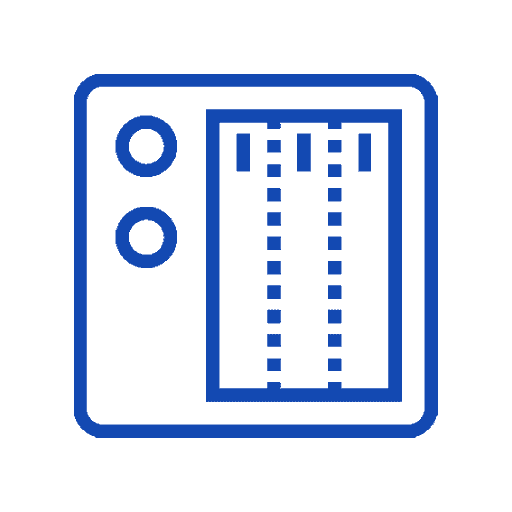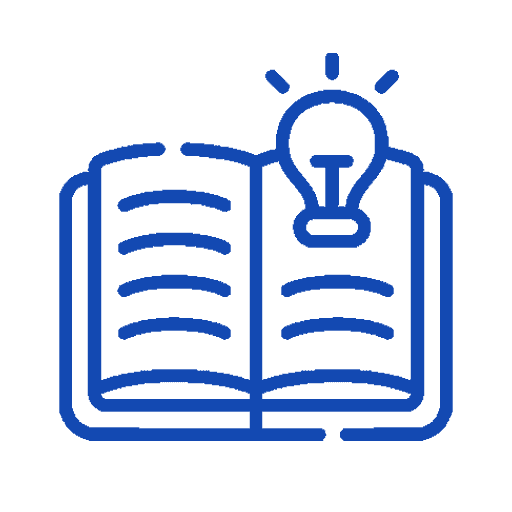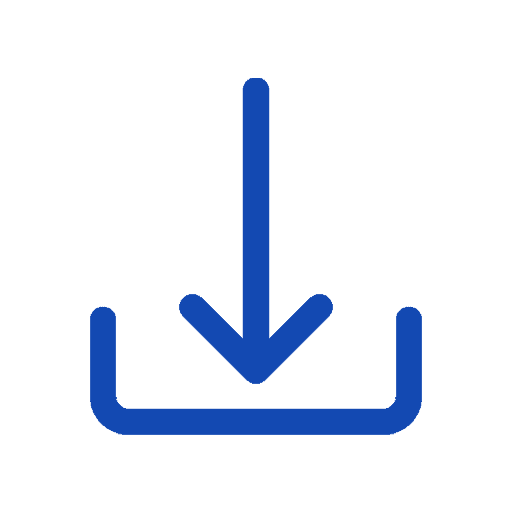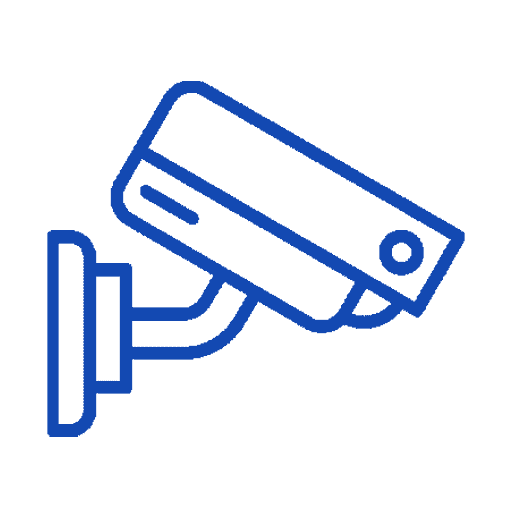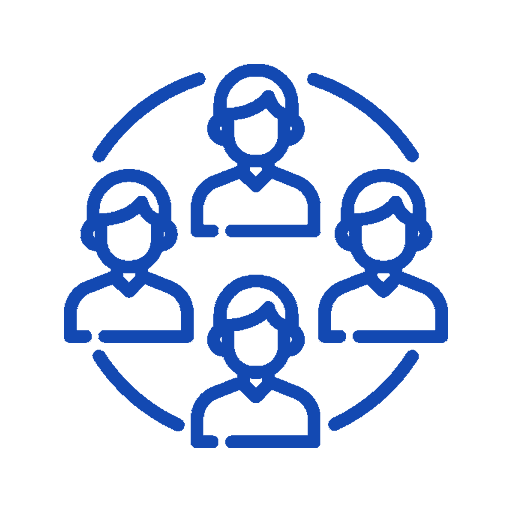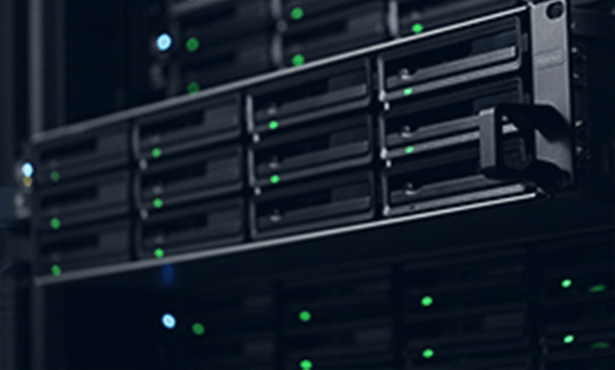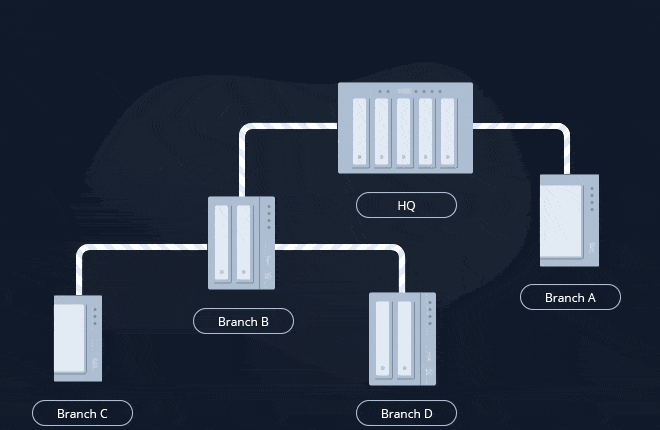Introducing Synology Inc.
Your success is our mission
Data is at the heart of every industry's transformation, and this is where Synology has a profoundly important role to play. At its very core, our mission is to manage and protect the world’s data. Synology uniquely enables every business to manage, secure, and protect their data wherever access is needed from flash to disk to multiple cloud architectures – at the scale needed to accommodate the exponential data growth of the digital world.
When Data Protection is Paramount
Synology Offerings
Committed to transforming the way businesses manage their data – elegantly simple, secure, and reliable.
Your success is our mission
With a blend of pioneering expertise and considerable experience, Synology offers tailor-made solutions to customers across industries worldwide. Hear first-hand from our customers about how they seamlessly and securely migrate, scale, and manage their businesses with our solutions.
Drive Innovation with the Right Infrastructure
Your Journey To Multi-Cloud Starts Here
Business File Server
To collaborate and share files across teams or locations while also considering data governance and privacy, Synology combines the flexibility of the cloud with control of on-premises file services.


Storage for Virtualization
Accelerate your virtual workloads with Synology’s virtualization storage solution – seamlessly integrated with mainstream platforms, easy to manage, highly scalable, and providing advanced data protection services at no additional cost.
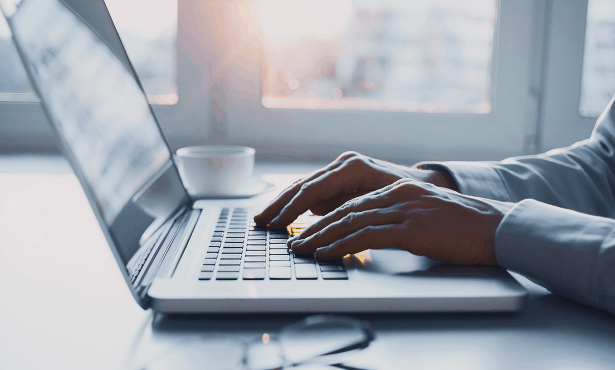
Presto File Server
Delivering instant and automated high-speed transfer between endpoints and server over WAN the way businesses deserve but can’t reach with protocols like FTP and HTTP.

Testimonials
Millions of Synology servers are up and running today, helping various industries to tackle market challenges. See what these organizations are saying.
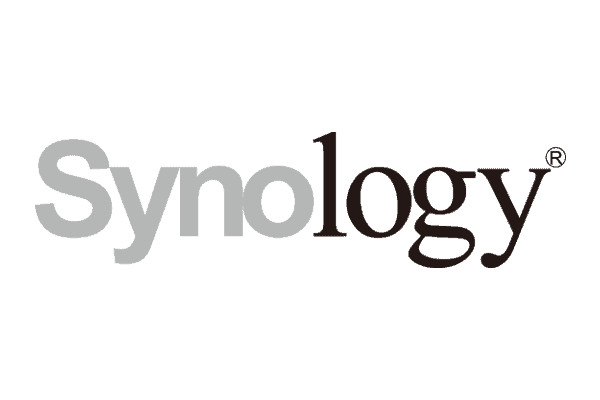
Synology NAS provide the same performance benefits as our old solution, but at a more cost-effective price point. The services offered by Synology NAS have all exceeded our expectations.
Michael El Cham
Senior System Engineer of IDMFrequently Asked Questions
How do I check which services or applications are taking up my storage space?
- Sign in to your DSM using a web browser, go to Control Panel > Terminal & SNMP > Terminal, and tick Enable SSH service.
- Access your DSM using an SSH client tool.
- Execute the following command lines:
- sudo -i
- cd /volume1
- du -h -d1
How to fix drive failure and retrieve the data from your drives?
Checking for Hardware Issue
- Sign in to DSM as an administrator and check the health of the drives by using S.M.A.R.T. diagnostic tool. Please refer to this article for more information.
- If you cannot connect to your Synology NAS, connect the drives to your computer and use the diagnostic tools provided by the manufacturer for further check-up.
Retrieving Data from Drives
- If the drives are healthy and you still want to access the data in the drives, refer to this article.
- Do the following to read the data in the drives (this does not apply to 1-bay models):
- Shut down your Synology NAS and take out all of the drives.
- Insert the backup drive into the first bay.
- Restart the system and install DSM.
- Shut down the system after installing DSM, and do not create any volumes.
- Insert the original drive into any of the remaining bays.
- Startup the system.
What should I do if I cannot sign in to my DSM account?
How do I manually update DSM?
Can I create a high-availability cluster with two different Synology NAS servers?
Want to continue the
conversation?
Thank you for your interest in Synology. Please fill out the form below to ask a question or request assistance.