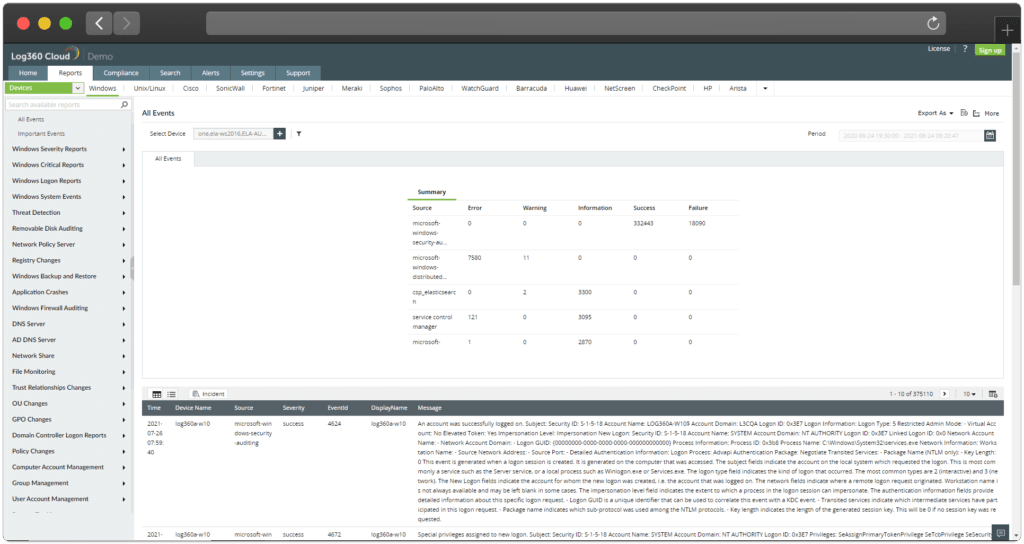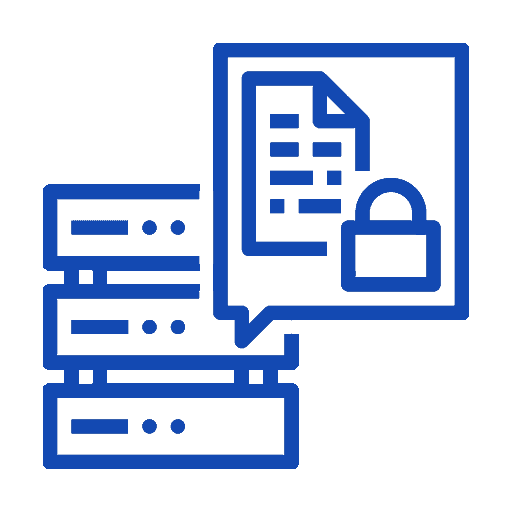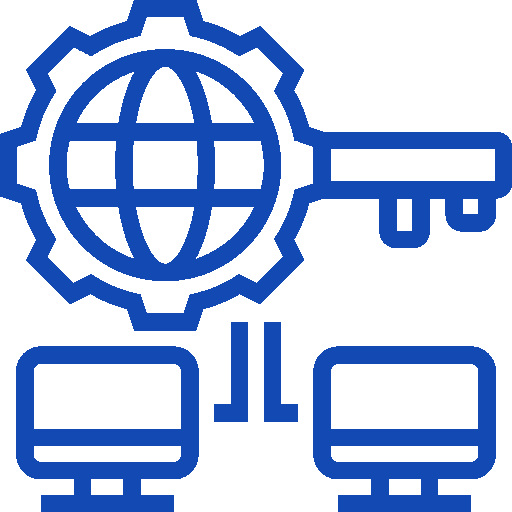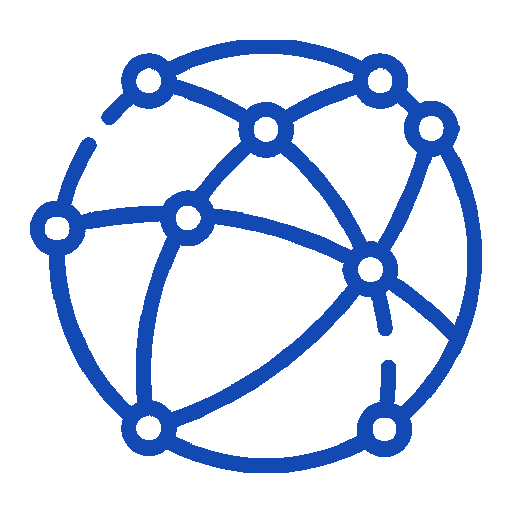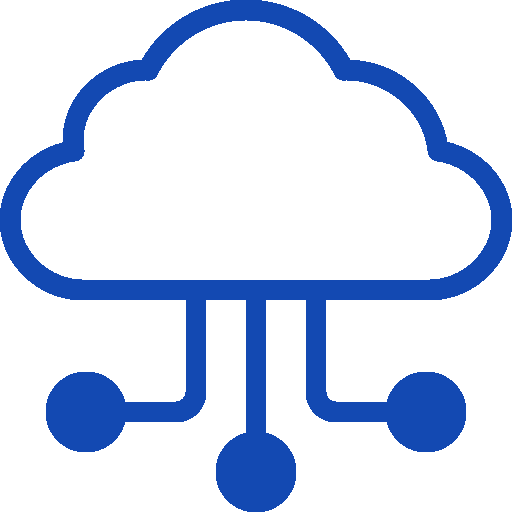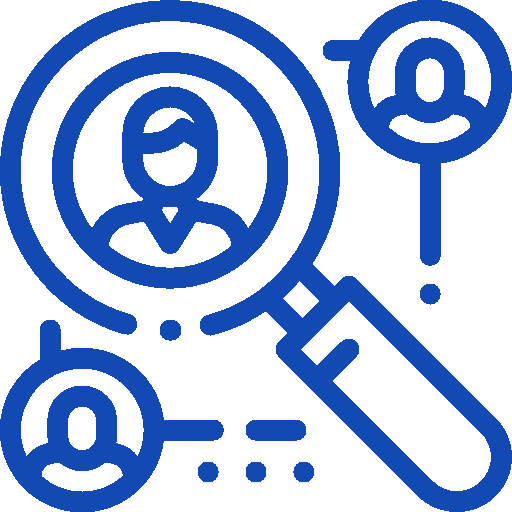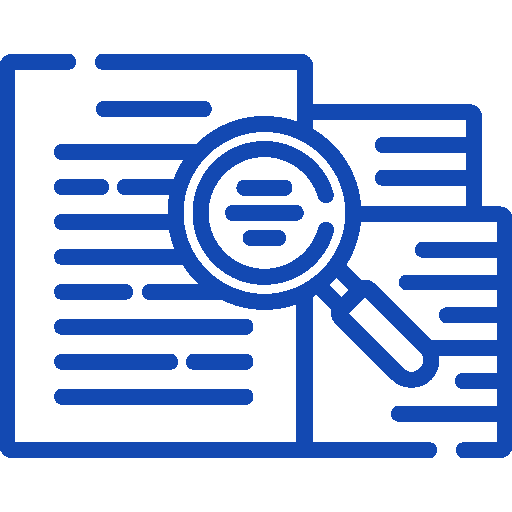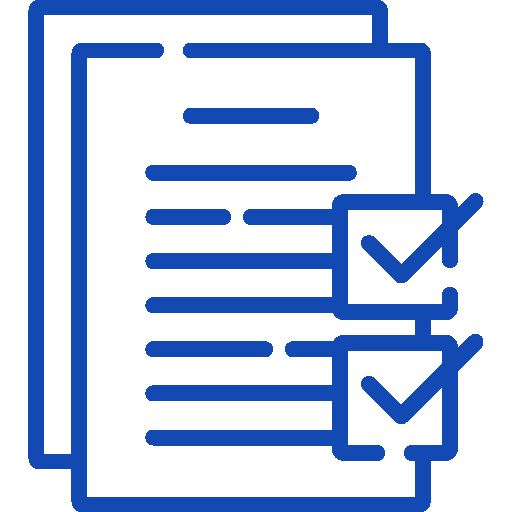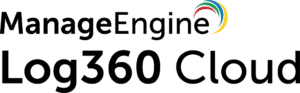
Securely manage and store your logs on
Log360 Cloud is a cloud-based log management solution for managing and storing logs from your IT infrastructure. This solution allows security teams to manage their logs from the cloud, helping them achieve their IT security and compliance objectives.
Some Perks
Why should you consider Log360 Cloud?
Some Feature
A Glance of Log360 Cloud
FAQ's
Frequently Asked Questions
What it is Log360 Cloud?
Log360 Cloud is a cloud-based solution for managing and storing log data from an on-premises environment.
Benefits of employing Log360 Cloud
- After the log collection agent is installed and the devices are configured, the logs are stored and managed on a secured cloud platform.
- IT storage spending decreases as all log data is stored on a cloud platform.
- A speedy forensic and root cause analysis can be performed with Log360 Cloud’s best-in-class log search engine.
- IT compliance requirements can easily be met with audit reports that tell you who did what, when, and from where.
Auto log forwarding failed. What should I do?
- Auto log forwarding may fail due to any of the three reasons below.
- Invalid credentials – Username/password (root password) used to establish the SSH connection may be invalid.
- Device not found – the device which you tried to configure may not be available in the network.
- Failure in establishing an SSH connection – SSH may be disabled in that device the user is trying to configure.
Which Log sources are supported by Log360 Cloud?
Log360 Cloud Agent supports the following log sources:
- Windows devices
- Syslog devices
- Domains
- Workgroups
How to fix port management error codes?
The following are some of the common errors, its causes, and the possible solution to resolve the condition. Feel free to contact our support team for any information.
Port already used by some other application
Cause: Cannot use the specified port because it is already used by some other application.
Solution: This can be solved either by changing the port in the specified application or by using a new port.
If you use a new port, make sure to change the ports in the forwarding device either manually or using auto log forwarding configuration.
How do I install Log360 Cloud?
Being the Swiss Partner of ManageEngine, Kidan is responsible for aiding with professional services, such as installing, implementing, configuring, training, and supporting the company to ensure an effective on-boarding of Log360 Cloud.
To make it even better, Kidan even provides advice on top of it all!
Get in touch with us to know more.
Want to continue the conversation?
Thank you for the interest in ManageEngine's Log360 Cloud solutions. Please fill out the form below to ask a question or request assistance.
Features Log360 Cloud
Our Cloud Platform
FAQ's
Frequently Asked Questions
What it is Log360 Cloud?
Log360 Cloud is a cloud-based solution for managing and storing log data from an on-premises environment.
Benefits of employing Log360 Cloud
- After the log collection agent is installed and the devices are configured, the logs are stored and managed on a secured cloud platform.
- IT storage spending decreases as all log data is stored on a cloud platform.
- A speedy forensic and root cause analysis can be performed with Log360 Cloud’s best-in-class log search engine.
- IT compliance requirements can easily be met with audit reports that tell you who did what, when, and from where.
Auto log forwarding failed. What should I do?
- Auto log forwarding may fail due to any of the three reasons below.
- Invalid credentials – Username/password (root password) used to establish the SSH connection may be invalid.
- Device not found – the device which you tried to configure may not be available in the network.
- Failure in establishing an SSH connection – SSH may be disabled in that device the user is trying to configure.
Which Log sources are supported by Log360 Cloud?
Log360 Cloud Agent supports the following log sources:
- Windows devices
- Syslog devices
- Domains
- Workgroups
How to fix port management error codes?
The following are some of the common errors, its causes, and the possible solution to resolve the condition. Feel free to contact our support team for any information.
Port already used by some other application
Cause: Cannot use the specified port because it is already used by some other application.
Solution: This can be solved either by changing the port in the specified application or by using a new port.
If you use a new port, make sure to change the ports in the forwarding device either manually or using auto log forwarding configuration.
How do I install Log360 Cloud?
Being the Swiss Partner of ManageEngine, Kidan is responsible for aiding with professional services, such as installing, implementing, configuring, training, and supporting the company to ensure an effective on-boarding of Log360 Cloud.
To make it even better, Kidan even provides advice on top of it all!
Get in touch with us to know more.
Want to continue the conversation?
Thank you for the interest in ManageEngine's Log360 Cloud solutions. Please fill out the form below to ask a question or request assistance.
Get Started with 50 GB free.
FAQ's
Frequently Asked Questions
What it is Log360 Cloud?
Log360 Cloud is a cloud-based solution for managing and storing log data from an on-premises environment.
Benefits of employing Log360 Cloud
- After the log collection agent is installed and the devices are configured, the logs are stored and managed on a secured cloud platform.
- IT storage spending decreases as all log data is stored on a cloud platform.
- A speedy forensic and root cause analysis can be performed with Log360 Cloud’s best-in-class log search engine.
- IT compliance requirements can easily be met with audit reports that tell you who did what, when, and from where.
Auto log forwarding failed. What should I do?
- Auto log forwarding may fail due to any of the three reasons below.
- Invalid credentials – Username/password (root password) used to establish the SSH connection may be invalid.
- Device not found – the device which you tried to configure may not be available in the network.
- Failure in establishing an SSH connection – SSH may be disabled in that device the user is trying to configure.
Which Log sources are supported by Log360 Cloud?
Log360 Cloud Agent supports the following log sources:
- Windows devices
- Syslog devices
- Domains
- Workgroups
How to fix port management error codes?
The following are some of the common errors, its causes, and the possible solution to resolve the condition. Feel free to contact our support team for any information.
Port already used by some other application
Cause: Cannot use the specified port because it is already used by some other application.
Solution: This can be solved either by changing the port in the specified application or by using a new port.
If you use a new port, make sure to change the ports in the forwarding device either manually or using auto log forwarding configuration.
How do I install Log360 Cloud?
Being the Swiss Partner of ManageEngine, Kidan is responsible for aiding with professional services, such as installing, implementing, configuring, training, and supporting the company to ensure an effective on-boarding of Log360 Cloud.
To make it even better, Kidan even provides advice on top of it all!
Get in touch with us to know more.
Want to continue the conversation?
Thank you for the interest in ManageEngine's Log360 Cloud solutions. Please fill out the form below to ask a question or request assistance.
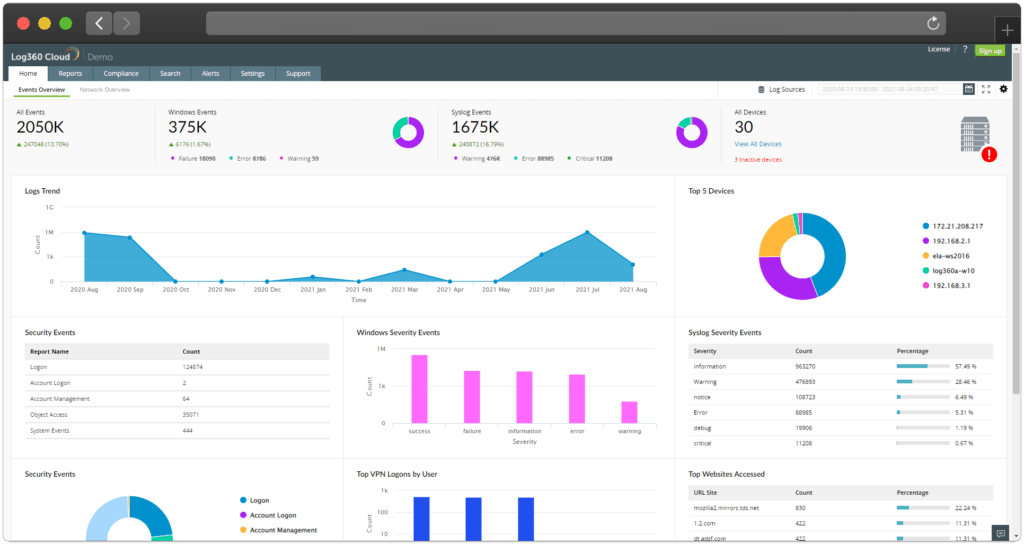
FAQ's
Frequently Asked Questions
What it is Log360 Cloud?
Log360 Cloud is a cloud-based solution for managing and storing log data from an on-premises environment.
Benefits of employing Log360 Cloud
- After the log collection agent is installed and the devices are configured, the logs are stored and managed on a secured cloud platform.
- IT storage spending decreases as all log data is stored on a cloud platform.
- A speedy forensic and root cause analysis can be performed with Log360 Cloud’s best-in-class log search engine.
- IT compliance requirements can easily be met with audit reports that tell you who did what, when, and from where.
Auto log forwarding failed. What should I do?
- Auto log forwarding may fail due to any of the three reasons below.
- Invalid credentials – Username/password (root password) used to establish the SSH connection may be invalid.
- Device not found – the device which you tried to configure may not be available in the network.
- Failure in establishing an SSH connection – SSH may be disabled in that device the user is trying to configure.
Which Log sources are supported by Log360 Cloud?
Log360 Cloud Agent supports the following log sources:
- Windows devices
- Syslog devices
- Domains
- Workgroups
How to fix port management error codes?
The following are some of the common errors, its causes, and the possible solution to resolve the condition. Feel free to contact our support team for any information.
Port already used by some other application
Cause: Cannot use the specified port because it is already used by some other application.
Solution: This can be solved either by changing the port in the specified application or by using a new port.
If you use a new port, make sure to change the ports in the forwarding device either manually or using auto log forwarding configuration.
How do I install Log360 Cloud?
Being the Swiss Partner of ManageEngine, Kidan is responsible for aiding with professional services, such as installing, implementing, configuring, training, and supporting the company to ensure an effective on-boarding of Log360 Cloud.
To make it even better, Kidan even provides advice on top of it all!
Get in touch with us to know more.
Want to continue the conversation?
Thank you for the interest in ManageEngine's Log360 Cloud solutions. Please fill out the form below to ask a question or request assistance.
Let us Know Your Requirements and Get an Exclusive Offer!
How We May Help You ?
Customer Service & Support
We value and believe in the relationships we have with our customers as they represent the most crucial part of our organization.
Kidan provides customer service and support via email. To contact our support teams, please feel free to send us an email to the below addresses:
A telephone hotline is available to our customers to receive immediate support and advise during business hours and days :
Telephone: +41 58 598 60 40
Business days: Monday – Friday
Business hours: 8:00 AM – 5:00 PM (Swiss time)
We also provide a live chat to ensure you get a quick response. You can reach us through our live chat widget on the bottom right of your screen. The availability of our chat support is:
- Monday – Friday
- 8:00 AM to 5:00 PM Swiss Time
FAQ's
Frequently Asked Questions
What it is Log360 Cloud?
Log360 Cloud is a cloud-based solution for managing and storing log data from an on-premises environment.
Benefits of employing Log360 Cloud
- After the log collection agent is installed and the devices are configured, the logs are stored and managed on a secured cloud platform.
- IT storage spending decreases as all log data is stored on a cloud platform.
- A speedy forensic and root cause analysis can be performed with Log360 Cloud’s best-in-class log search engine.
- IT compliance requirements can easily be met with audit reports that tell you who did what, when, and from where.
Auto log forwarding failed. What should I do?
- Auto log forwarding may fail due to any of the three reasons below.
- Invalid credentials – Username/password (root password) used to establish the SSH connection may be invalid.
- Device not found – the device which you tried to configure may not be available in the network.
- Failure in establishing an SSH connection – SSH may be disabled in that device the user is trying to configure.
Which Log sources are supported by Log360 Cloud?
Log360 Cloud Agent supports the following log sources:
- Windows devices
- Syslog devices
- Domains
- Workgroups
How to fix port management error codes?
The following are some of the common errors, its causes, and the possible solution to resolve the condition. Feel free to contact our support team for any information.
Port already used by some other application
Cause: Cannot use the specified port because it is already used by some other application.
Solution: This can be solved either by changing the port in the specified application or by using a new port.
If you use a new port, make sure to change the ports in the forwarding device either manually or using auto log forwarding configuration.
How do I install Log360 Cloud?
Being the Swiss Partner of ManageEngine, Kidan is responsible for aiding with professional services, such as installing, implementing, configuring, training, and supporting the company to ensure an effective on-boarding of Log360 Cloud.
To make it even better, Kidan even provides advice on top of it all!
Get in touch with us to know more.
Want to continue the conversation?
Thank you for the interest in ManageEngine's Log360 Cloud solutions. Please fill out the form below to ask a question or request assistance.