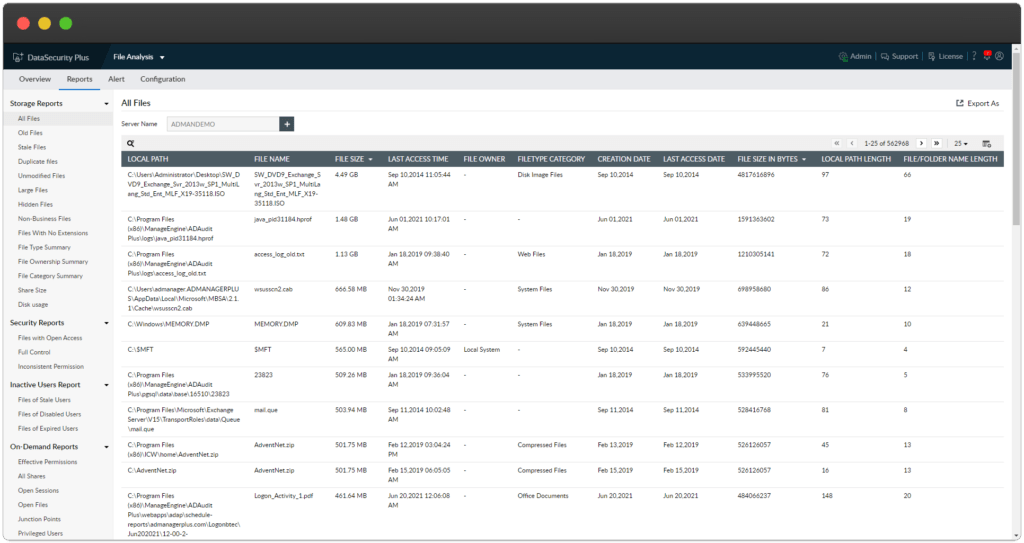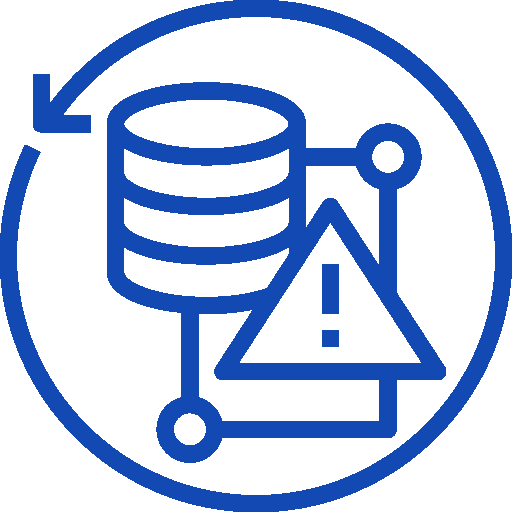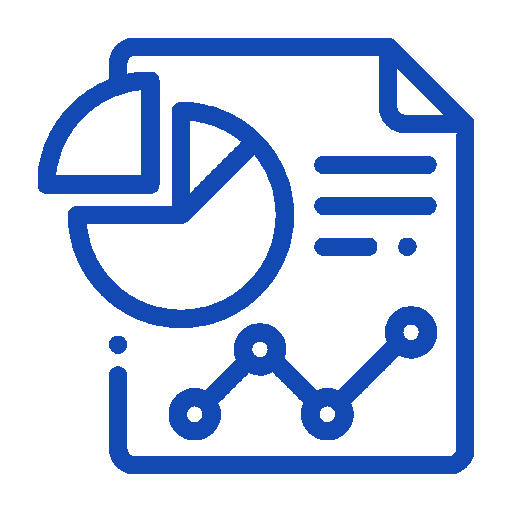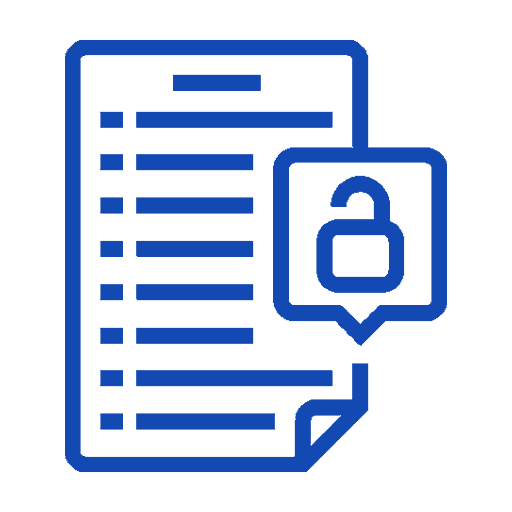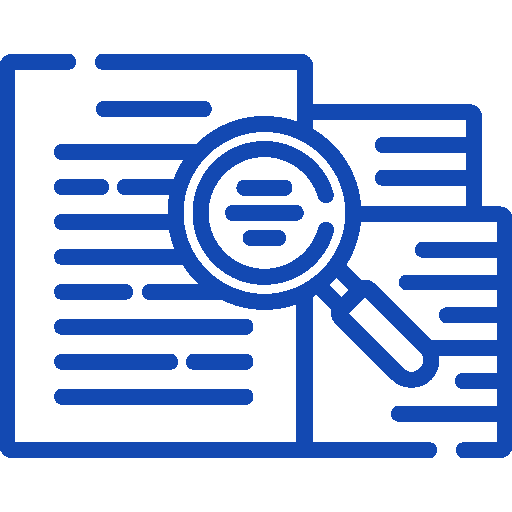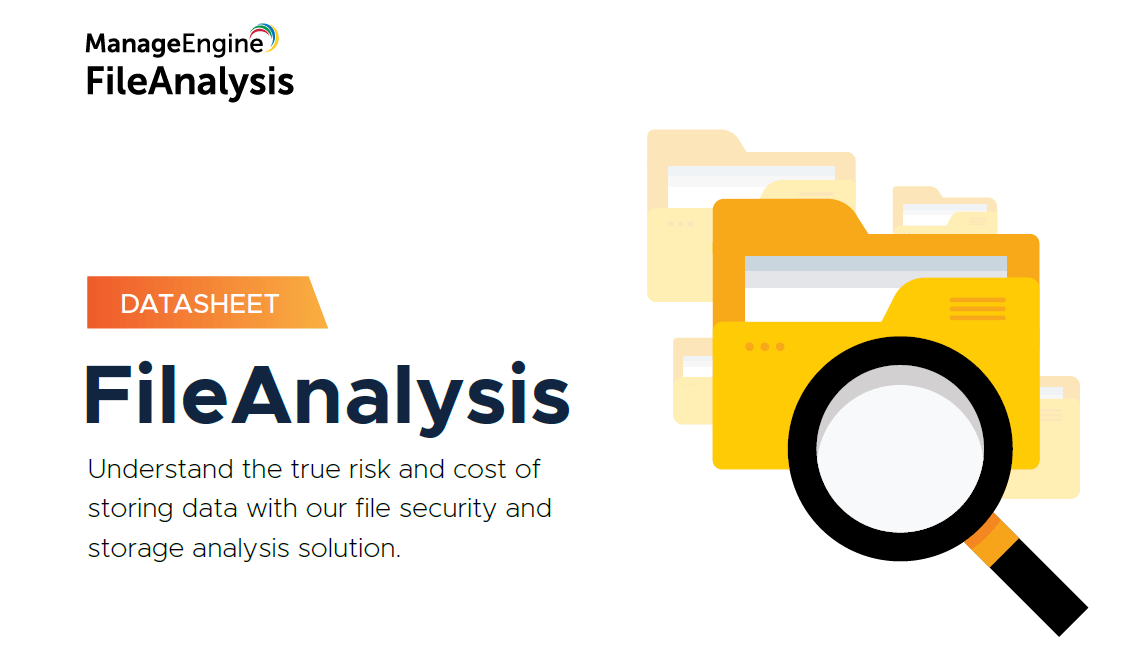Transform your unstructured data into powerful business insights
Quickly identify file security vulnerabilities, deduplicate critical files, and control data growth with our all new file analysis software.
FileAnalysis is part of DataSecurity Plus, a unified data security platform. This file analysis solution provides deep insights for file security and storage management. Access information on file permissions, disk usage, and storage efficiency through charts as well as predefined and customizable reports.
What You Can Expect
Storage & Security insights in one package
Advantages
Ensure Data-Driven decision making with FileAnalysis
Highlight Features
A Glance of Fila Analysis
Editions
File Analysis Available Editions
FAQ's
Frequently Asked Questions
What is the pricing for File Analysis?
Also, there’s a free 30-day trial available, with no User Limit and Free 24*5 tech support
How to Set up File Analysis?
To set up File Analysis,
The user has to undergo, domain, File Server and workgroup configurations.
To know the details, contact Kidan or visit the link.
What are the On-Demand reports?
On-Demand Reports:
The list of on-demand reports are:
- Effective Permissions: Shows the effective permissions of users in a selected server, share, and sublevel.
- All Shares: Lists all the shared files and folders in a selected server with details on the share name, type, share path, and local path.
- Open Sessions: Lists all the open user sessions in the selected server with details on the host IP, username, connected time, idle time, and several open files.
- Open Files: Lists the files that are open at the time the report is generated.
- Junction Points: Lists junction points in a selected server, folder, and sublevel, along with the target location.
- Privileged Users: Lists of users with excessive privileges.
- Orphaned Files: Lists all the files associated with programs that have been uninstalled or separated because of a computer error.
- NTFS Permissions: This shows the security permissions of selected file shares to users.
- Empty folders: Lists all empty folders within selected file shares or folders.
What are the Supported Platform for File Analysis?
File analysis can be performed across the following Microsoft Windows Server versions:
- Windows Server 2003 R2
- Windows Server 2008
- Windows Server 2008 R2
- Windows Server 2012
- Windows Server 2012 R2
- Windows Server 2016
- Windows Server 2019
Is File Analysis a stand alone product, or comes with some other products integrations?
ManageEngine DataSecurity Plus is unified data visibility and security platform. Data security Plus comprises of the below modules:
File Audit: Report, analyze, and alert on file accesses and modifications in real-time
File Analysis: Analyze file storage, monitor disk space usage, and examine security permissions to locate junk data and security vulnerabilities
Data Risk Assessment: Discover and classify files containing sensitive data (PII, PCI, and ePHI)
Data Leak Prevention: Detect and disrupt sensitive data leaks via endpoints (USBs, email, etc.)
Cloud Protection: Audit your organization’s web traffic to track and control the use of high-risk web applications
How do I install File Analysis?
Being the Swiss Partner of ManageEngine, Kidan is responsible for aiding with professional services, such as installing, implementing, configuring, training, and supporting the company to ensure an effective on-boarding of File Analyzer.
To make it even better, Kidan even provides advice on top of it all!
Get in touch with us to know more.
Want to continue the conversation?
Thank you for your interest in ManageEngine's File Analysis solution. Please fill out the form below to ask a question or request assistance.
Features File Analysis
Main Features
FAQ's
Frequently Asked Questions
What is the pricing for File Analysis?
Also, there’s a free 30-day trial available, with no User Limit and Free 24*5 tech support
How to Set up File Analysis?
To set up File Analysis,
The user has to undergo, domain, File Server and workgroup configurations.
To know the details, contact Kidan or visit the link.
What are the On-Demand reports?
On-Demand Reports:
The list of on-demand reports are:
- Effective Permissions: Shows the effective permissions of users in a selected server, share, and sublevel.
- All Shares: Lists all the shared files and folders in a selected server with details on the share name, type, share path, and local path.
- Open Sessions: Lists all the open user sessions in the selected server with details on the host IP, username, connected time, idle time, and several open files.
- Open Files: Lists the files that are open at the time the report is generated.
- Junction Points: Lists junction points in a selected server, folder, and sublevel, along with the target location.
- Privileged Users: Lists of users with excessive privileges.
- Orphaned Files: Lists all the files associated with programs that have been uninstalled or separated because of a computer error.
- NTFS Permissions: This shows the security permissions of selected file shares to users.
- Empty folders: Lists all empty folders within selected file shares or folders.
What are the Supported Platform for File Analysis?
File analysis can be performed across the following Microsoft Windows Server versions:
- Windows Server 2003 R2
- Windows Server 2008
- Windows Server 2008 R2
- Windows Server 2012
- Windows Server 2012 R2
- Windows Server 2016
- Windows Server 2019
Is File Analysis a stand alone product, or comes with some other products integrations?
ManageEngine DataSecurity Plus is unified data visibility and security platform. Data security Plus comprises of the below modules:
File Audit: Report, analyze, and alert on file accesses and modifications in real-time
File Analysis: Analyze file storage, monitor disk space usage, and examine security permissions to locate junk data and security vulnerabilities
Data Risk Assessment: Discover and classify files containing sensitive data (PII, PCI, and ePHI)
Data Leak Prevention: Detect and disrupt sensitive data leaks via endpoints (USBs, email, etc.)
Cloud Protection: Audit your organization’s web traffic to track and control the use of high-risk web applications
How do I install File Analysis?
Being the Swiss Partner of ManageEngine, Kidan is responsible for aiding with professional services, such as installing, implementing, configuring, training, and supporting the company to ensure an effective on-boarding of File Analyzer.
To make it even better, Kidan even provides advice on top of it all!
Get in touch with us to know more.
Want to continue the conversation?
Thank you for your interest in ManageEngine's File Analysis solution. Please fill out the form below to ask a question or request assistance.
FileAnalysis Professional Edition
FAQ's
Frequently Asked Questions
What is the pricing for File Analysis?
Also, there’s a free 30-day trial available, with no User Limit and Free 24*5 tech support
How to Set up File Analysis?
To set up File Analysis,
The user has to undergo, domain, File Server and workgroup configurations.
To know the details, contact Kidan or visit the link.
What are the On-Demand reports?
On-Demand Reports:
The list of on-demand reports are:
- Effective Permissions: Shows the effective permissions of users in a selected server, share, and sublevel.
- All Shares: Lists all the shared files and folders in a selected server with details on the share name, type, share path, and local path.
- Open Sessions: Lists all the open user sessions in the selected server with details on the host IP, username, connected time, idle time, and several open files.
- Open Files: Lists the files that are open at the time the report is generated.
- Junction Points: Lists junction points in a selected server, folder, and sublevel, along with the target location.
- Privileged Users: Lists of users with excessive privileges.
- Orphaned Files: Lists all the files associated with programs that have been uninstalled or separated because of a computer error.
- NTFS Permissions: This shows the security permissions of selected file shares to users.
- Empty folders: Lists all empty folders within selected file shares or folders.
What are the Supported Platform for File Analysis?
File analysis can be performed across the following Microsoft Windows Server versions:
- Windows Server 2003 R2
- Windows Server 2008
- Windows Server 2008 R2
- Windows Server 2012
- Windows Server 2012 R2
- Windows Server 2016
- Windows Server 2019
Is File Analysis a stand alone product, or comes with some other products integrations?
ManageEngine DataSecurity Plus is unified data visibility and security platform. Data security Plus comprises of the below modules:
File Audit: Report, analyze, and alert on file accesses and modifications in real-time
File Analysis: Analyze file storage, monitor disk space usage, and examine security permissions to locate junk data and security vulnerabilities
Data Risk Assessment: Discover and classify files containing sensitive data (PII, PCI, and ePHI)
Data Leak Prevention: Detect and disrupt sensitive data leaks via endpoints (USBs, email, etc.)
Cloud Protection: Audit your organization’s web traffic to track and control the use of high-risk web applications
How do I install File Analysis?
Being the Swiss Partner of ManageEngine, Kidan is responsible for aiding with professional services, such as installing, implementing, configuring, training, and supporting the company to ensure an effective on-boarding of File Analyzer.
To make it even better, Kidan even provides advice on top of it all!
Get in touch with us to know more.
Want to continue the conversation?
Thank you for your interest in ManageEngine's File Analysis solution. Please fill out the form below to ask a question or request assistance.
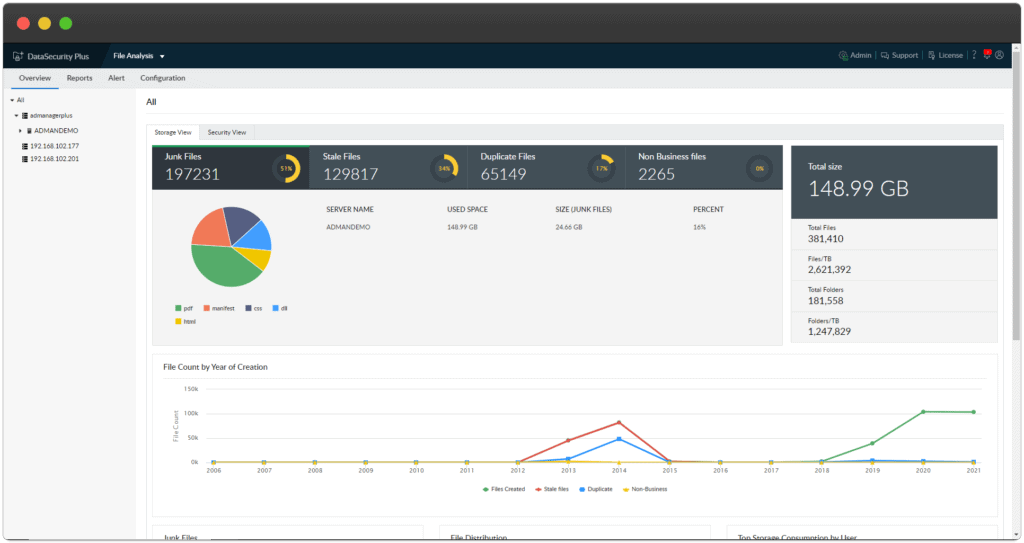
FAQ's
Frequently Asked Questions
What is the pricing for File Analysis?
Also, there’s a free 30-day trial available, with no User Limit and Free 24*5 tech support
How to Set up File Analysis?
To set up File Analysis,
The user has to undergo, domain, File Server and workgroup configurations.
To know the details, contact Kidan or visit the link.
What are the On-Demand reports?
On-Demand Reports:
The list of on-demand reports are:
- Effective Permissions: Shows the effective permissions of users in a selected server, share, and sublevel.
- All Shares: Lists all the shared files and folders in a selected server with details on the share name, type, share path, and local path.
- Open Sessions: Lists all the open user sessions in the selected server with details on the host IP, username, connected time, idle time, and several open files.
- Open Files: Lists the files that are open at the time the report is generated.
- Junction Points: Lists junction points in a selected server, folder, and sublevel, along with the target location.
- Privileged Users: Lists of users with excessive privileges.
- Orphaned Files: Lists all the files associated with programs that have been uninstalled or separated because of a computer error.
- NTFS Permissions: This shows the security permissions of selected file shares to users.
- Empty folders: Lists all empty folders within selected file shares or folders.
What are the Supported Platform for File Analysis?
File analysis can be performed across the following Microsoft Windows Server versions:
- Windows Server 2003 R2
- Windows Server 2008
- Windows Server 2008 R2
- Windows Server 2012
- Windows Server 2012 R2
- Windows Server 2016
- Windows Server 2019
Is File Analysis a stand alone product, or comes with some other products integrations?
ManageEngine DataSecurity Plus is unified data visibility and security platform. Data security Plus comprises of the below modules:
File Audit: Report, analyze, and alert on file accesses and modifications in real-time
File Analysis: Analyze file storage, monitor disk space usage, and examine security permissions to locate junk data and security vulnerabilities
Data Risk Assessment: Discover and classify files containing sensitive data (PII, PCI, and ePHI)
Data Leak Prevention: Detect and disrupt sensitive data leaks via endpoints (USBs, email, etc.)
Cloud Protection: Audit your organization’s web traffic to track and control the use of high-risk web applications
How do I install File Analysis?
Being the Swiss Partner of ManageEngine, Kidan is responsible for aiding with professional services, such as installing, implementing, configuring, training, and supporting the company to ensure an effective on-boarding of File Analyzer.
To make it even better, Kidan even provides advice on top of it all!
Get in touch with us to know more.
Want to continue the conversation?
Thank you for your interest in ManageEngine's File Analysis solution. Please fill out the form below to ask a question or request assistance.
File Analysis Help Document
FAQ's
Frequently Asked Questions
What is the pricing for File Analysis?
Also, there’s a free 30-day trial available, with no User Limit and Free 24*5 tech support
How to Set up File Analysis?
To set up File Analysis,
The user has to undergo, domain, File Server and workgroup configurations.
To know the details, contact Kidan or visit the link.
What are the On-Demand reports?
On-Demand Reports:
The list of on-demand reports are:
- Effective Permissions: Shows the effective permissions of users in a selected server, share, and sublevel.
- All Shares: Lists all the shared files and folders in a selected server with details on the share name, type, share path, and local path.
- Open Sessions: Lists all the open user sessions in the selected server with details on the host IP, username, connected time, idle time, and several open files.
- Open Files: Lists the files that are open at the time the report is generated.
- Junction Points: Lists junction points in a selected server, folder, and sublevel, along with the target location.
- Privileged Users: Lists of users with excessive privileges.
- Orphaned Files: Lists all the files associated with programs that have been uninstalled or separated because of a computer error.
- NTFS Permissions: This shows the security permissions of selected file shares to users.
- Empty folders: Lists all empty folders within selected file shares or folders.
What are the Supported Platform for File Analysis?
File analysis can be performed across the following Microsoft Windows Server versions:
- Windows Server 2003 R2
- Windows Server 2008
- Windows Server 2008 R2
- Windows Server 2012
- Windows Server 2012 R2
- Windows Server 2016
- Windows Server 2019
Is File Analysis a stand alone product, or comes with some other products integrations?
ManageEngine DataSecurity Plus is unified data visibility and security platform. Data security Plus comprises of the below modules:
File Audit: Report, analyze, and alert on file accesses and modifications in real-time
File Analysis: Analyze file storage, monitor disk space usage, and examine security permissions to locate junk data and security vulnerabilities
Data Risk Assessment: Discover and classify files containing sensitive data (PII, PCI, and ePHI)
Data Leak Prevention: Detect and disrupt sensitive data leaks via endpoints (USBs, email, etc.)
Cloud Protection: Audit your organization’s web traffic to track and control the use of high-risk web applications
How do I install File Analysis?
Being the Swiss Partner of ManageEngine, Kidan is responsible for aiding with professional services, such as installing, implementing, configuring, training, and supporting the company to ensure an effective on-boarding of File Analyzer.
To make it even better, Kidan even provides advice on top of it all!
Get in touch with us to know more.
Want to continue the conversation?
Thank you for your interest in ManageEngine's File Analysis solution. Please fill out the form below to ask a question or request assistance.
Fill up the form to get a personalized Quote, that best suits your requirements.
How We May Help You ?
Customer Service & Support
We value and believe in the relationships we have with our customers as they represent the most crucial part of our organization.
Kidan provides customer service and support via email. To contact our support teams, please feel free to send us an email to the below addresses:
A telephone hotline is available to our customers to receive immediate support and advise during business hours and days :
Telephone: +41 58 598 60 40
Business days: Monday – Friday
Business hours: 8:00 AM – 5:00 PM (Swiss time)
We also provide a live chat to ensure you get a quick response. You can reach us through our live chat widget on the bottom right of your screen. The availability of our chat support is:
- Monday – Friday
- 8:00 AM to 5:00 PM Swiss Time
FAQ's
Frequently Asked Questions
What is the pricing for File Analysis?
Also, there’s a free 30-day trial available, with no User Limit and Free 24*5 tech support
How to Set up File Analysis?
To set up File Analysis,
The user has to undergo, domain, File Server and workgroup configurations.
To know the details, contact Kidan or visit the link.
What are the On-Demand reports?
On-Demand Reports:
The list of on-demand reports are:
- Effective Permissions: Shows the effective permissions of users in a selected server, share, and sublevel.
- All Shares: Lists all the shared files and folders in a selected server with details on the share name, type, share path, and local path.
- Open Sessions: Lists all the open user sessions in the selected server with details on the host IP, username, connected time, idle time, and several open files.
- Open Files: Lists the files that are open at the time the report is generated.
- Junction Points: Lists junction points in a selected server, folder, and sublevel, along with the target location.
- Privileged Users: Lists of users with excessive privileges.
- Orphaned Files: Lists all the files associated with programs that have been uninstalled or separated because of a computer error.
- NTFS Permissions: This shows the security permissions of selected file shares to users.
- Empty folders: Lists all empty folders within selected file shares or folders.
What are the Supported Platform for File Analysis?
File analysis can be performed across the following Microsoft Windows Server versions:
- Windows Server 2003 R2
- Windows Server 2008
- Windows Server 2008 R2
- Windows Server 2012
- Windows Server 2012 R2
- Windows Server 2016
- Windows Server 2019
Is File Analysis a stand alone product, or comes with some other products integrations?
ManageEngine DataSecurity Plus is unified data visibility and security platform. Data security Plus comprises of the below modules:
File Audit: Report, analyze, and alert on file accesses and modifications in real-time
File Analysis: Analyze file storage, monitor disk space usage, and examine security permissions to locate junk data and security vulnerabilities
Data Risk Assessment: Discover and classify files containing sensitive data (PII, PCI, and ePHI)
Data Leak Prevention: Detect and disrupt sensitive data leaks via endpoints (USBs, email, etc.)
Cloud Protection: Audit your organization’s web traffic to track and control the use of high-risk web applications
How do I install File Analysis?
Being the Swiss Partner of ManageEngine, Kidan is responsible for aiding with professional services, such as installing, implementing, configuring, training, and supporting the company to ensure an effective on-boarding of File Analyzer.
To make it even better, Kidan even provides advice on top of it all!
Get in touch with us to know more.
Want to continue the conversation?
Thank you for your interest in ManageEngine's File Analysis solution. Please fill out the form below to ask a question or request assistance.