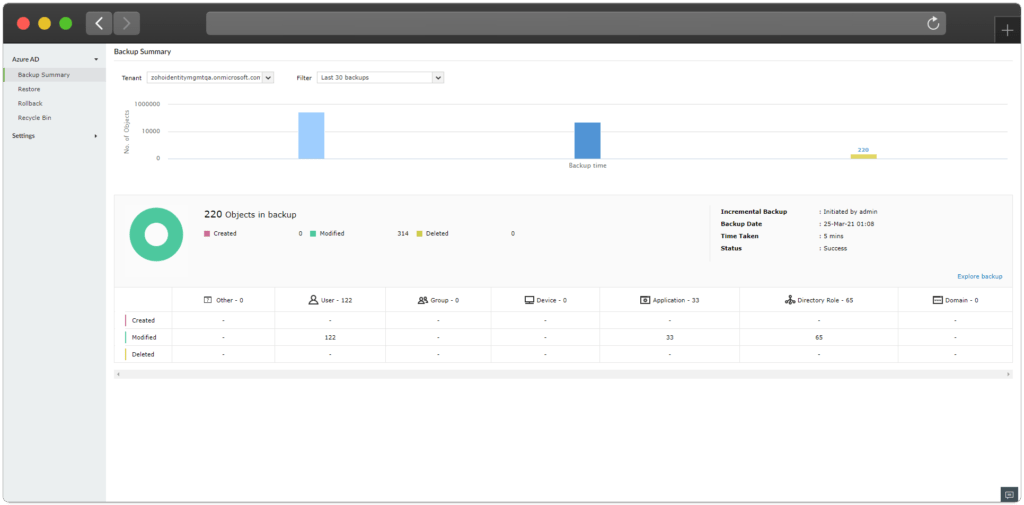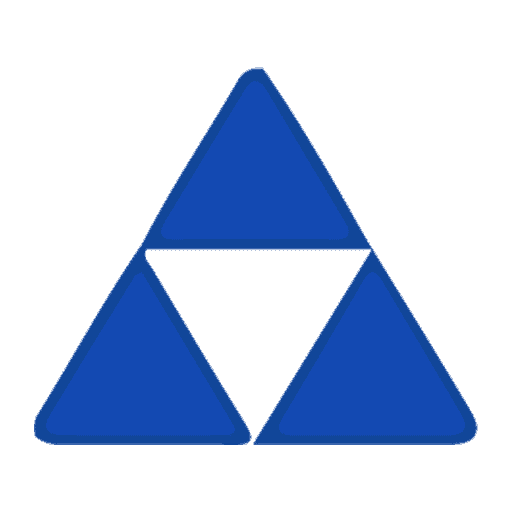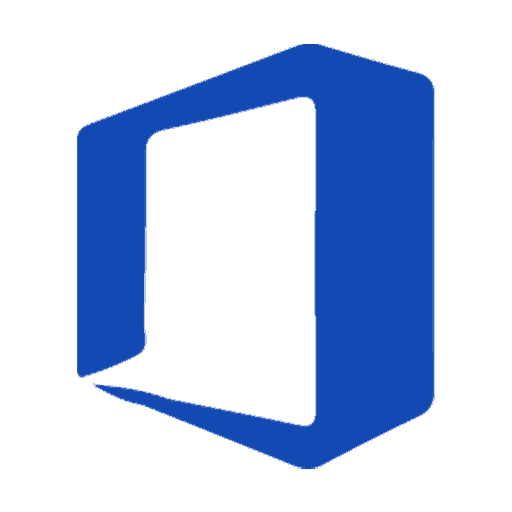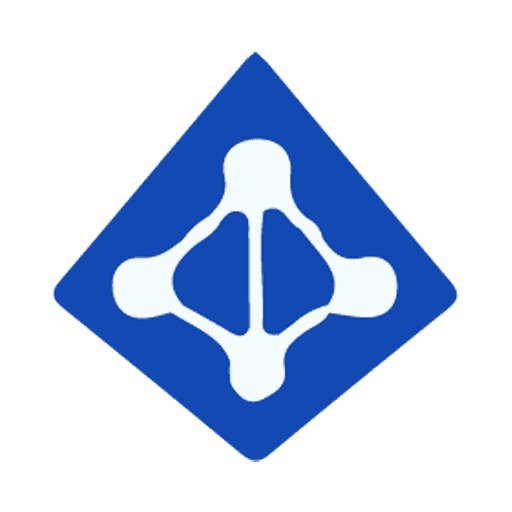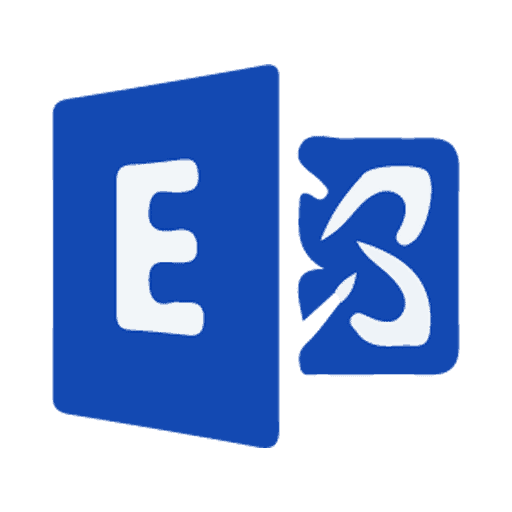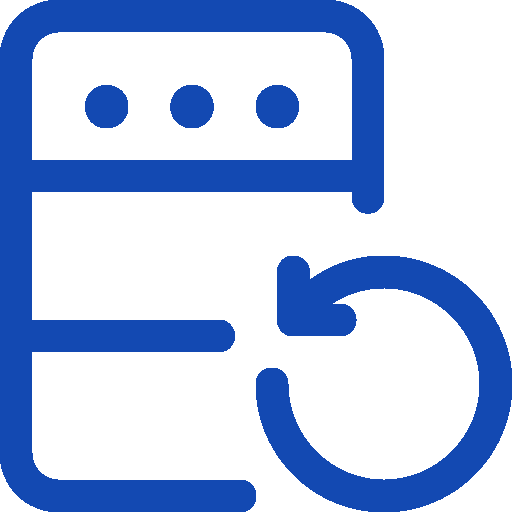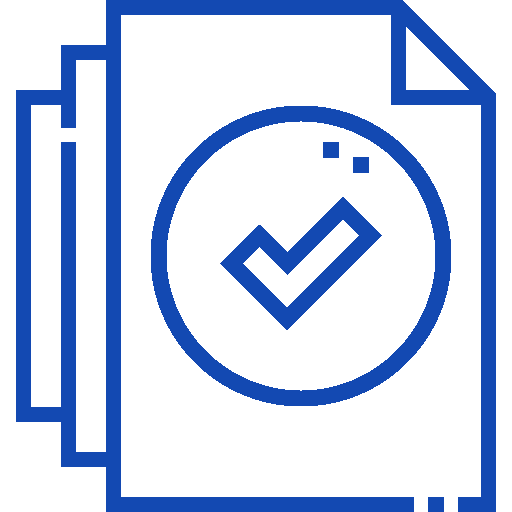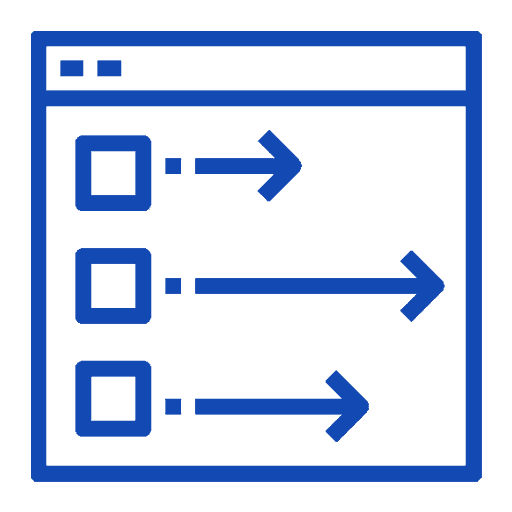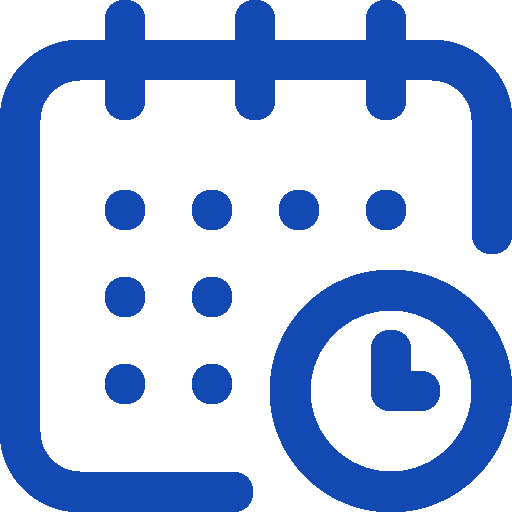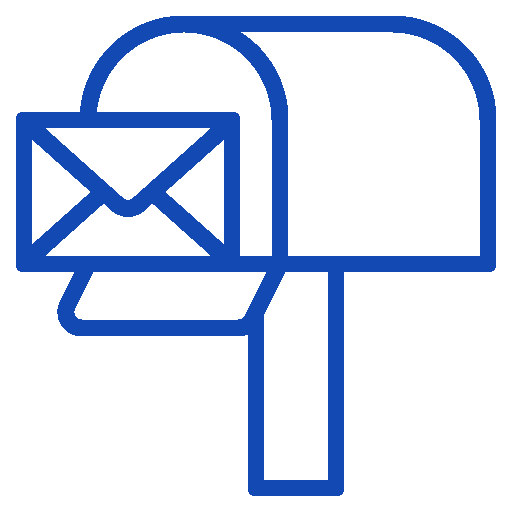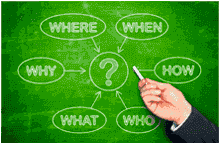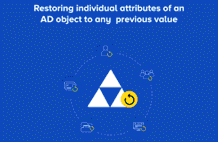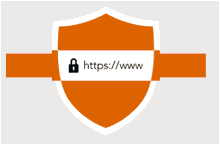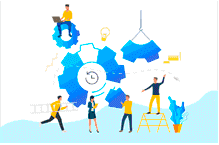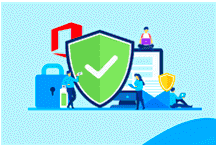Backup & recovery solution for Active Directory & Office 365
IT environments cannot be 100 percent protected against accidental changes or deletions - this also applies to Windows Active Directory (AD) and Office 365 environments.
RecoveryManager Plus is a web-based backup and recovery solution for the Active Directory which can back up and restore all AD data . The backup and recovery software creates a separate backup version for every change to an AD object, so that it is easy to reset every object to any previous state with just a few clicks. In this way, every change can be undone without restarting the domain controller - for uninterrupted work.
In addition, RecoveryManager Plus create backups of entire Office 365 environment. E-mails, calendars, contacts, notes, tasks, etc. can easily be backed up and restored if necessary.
What You Can Expect
Recovery Manager Plus Key Features
Some Perks
Recovery Manager Plus Benefits
Some Features
A Glance of Recovery Manager Plus
FAQ's
Frequently Asked Questions
How do I install an SSL certificate in RecoveryManager Plus
Follow these steps to apply SSL certificate in RecoveryManager Plus
Step 1: Enable SSL in the RecoveryManager Plus client.
Step 2: Create a Certificate Signing Request (CSR).
Step 3: Issue the SSL certificate.
Step 4: Associate the certificate with RecoveryManager Plus.
Click here for more detailed steps.
How do I restore MS Teams data?
In the Teams application, press the … next to the team name, then choose Manage team from the menu. Now move to the Channels tab, expand the Deleted list, and press Restore on the channel that you’d like to recover.
Can I back up SharePoint Online and OneDrive for Business sites using RecoveryManager Plus
To back up your SharePoint Online and OneDrive for the Business environment using RecoveryManager Plus, you’ll have to add your Office 365 tenant to the product. Once the tenant has been added, the product will start identifying the different SharePoint Online and OneDrive for Business sites in your tenant.
For more information on SharePoint backup, click here.
For more information on OneDrive for Business backup, click here.
Can I find deleted objects in Active Directory?
Using RecoveryManager Plus, find the deleted items by performing the following steps before the tombstone lifetime elapses.
- Download and install RecoveryManager Plus.
- Log in to RecoveryManager Plus as an administrator.
- Recovery Manager Plus will automatically identify the AD domain.
- In the Quick Backup section, select All in the OUs to Backup field and select all the object types in the Objects to Backup field.
- Enter the username and password of a domain or an enterprise administrator.
- Click Backup Now to trigger a backup of an AD domain.
What are the benefits of RecoveryManager Plus?
- A web-based, easy to use application offering a quick backup and restoration solution
- Reduces any business downtime and thereby prevents any productivity loss caused by accidental deletions or changes
- Provides unparalleled control over Active Directory object changes
- Flexible backup options with support for organizational unit wise and attribute level backup.
How do I install RecoveryManager Plus?
- Being the Swiss partner of ManageEngine, Kidan is responsible for aiding with professional services, such as installing, implementing, configuring, training, and supporting the company to ensure an effective on-boarding of RecoveryManager Plus.To make it even better, Kidan even provides advice on top of it all!Get in touch with us to know more.
Want to continue the
conversation?
Thank you for your interest in ManageEngine's Recovery Manager Plus solution. Please fill out the form below to ask a question or request assistance.
Features Recovery Manager Plus
Active Directory
Exchange Online
FAQ's
Frequently Asked Questions
How do I install an SSL certificate in RecoveryManager Plus
Follow these steps to apply SSL certificate in RecoveryManager Plus
Step 1: Enable SSL in the RecoveryManager Plus client.
Step 2: Create a Certificate Signing Request (CSR).
Step 3: Issue the SSL certificate.
Step 4: Associate the certificate with RecoveryManager Plus.
Click here for more detailed steps.
How do I restore MS Teams data?
In the Teams application, press the … next to the team name, then choose Manage team from the menu. Now move to the Channels tab, expand the Deleted list, and press Restore on the channel that you’d like to recover.
Can I back up SharePoint Online and OneDrive for Business sites using RecoveryManager Plus
To back up your SharePoint Online and OneDrive for the Business environment using RecoveryManager Plus, you’ll have to add your Office 365 tenant to the product. Once the tenant has been added, the product will start identifying the different SharePoint Online and OneDrive for Business sites in your tenant.
For more information on SharePoint backup, click here.
For more information on OneDrive for Business backup, click here.
Can I find deleted objects in Active Directory?
Using RecoveryManager Plus, find the deleted items by performing the following steps before the tombstone lifetime elapses.
- Download and install RecoveryManager Plus.
- Log in to RecoveryManager Plus as an administrator.
- Recovery Manager Plus will automatically identify the AD domain.
- In the Quick Backup section, select All in the OUs to Backup field and select all the object types in the Objects to Backup field.
- Enter the username and password of a domain or an enterprise administrator.
- Click Backup Now to trigger a backup of an AD domain.
What are the benefits of RecoveryManager Plus?
- A web-based, easy to use application offering a quick backup and restoration solution
- Reduces any business downtime and thereby prevents any productivity loss caused by accidental deletions or changes
- Provides unparalleled control over Active Directory object changes
- Flexible backup options with support for organizational unit wise and attribute level backup.
How do I install RecoveryManager Plus?
- Being the Swiss partner of ManageEngine, Kidan is responsible for aiding with professional services, such as installing, implementing, configuring, training, and supporting the company to ensure an effective on-boarding of RecoveryManager Plus.To make it even better, Kidan even provides advice on top of it all!Get in touch with us to know more.
Want to continue the
conversation?
Thank you for your interest in ManageEngine's Recovery Manager Plus solution. Please fill out the form below to ask a question or request assistance.
Recovery Manager Plus Editions Available
FAQ's
Frequently Asked Questions
How do I install an SSL certificate in RecoveryManager Plus
Follow these steps to apply SSL certificate in RecoveryManager Plus
Step 1: Enable SSL in the RecoveryManager Plus client.
Step 2: Create a Certificate Signing Request (CSR).
Step 3: Issue the SSL certificate.
Step 4: Associate the certificate with RecoveryManager Plus.
Click here for more detailed steps.
How do I restore MS Teams data?
In the Teams application, press the … next to the team name, then choose Manage team from the menu. Now move to the Channels tab, expand the Deleted list, and press Restore on the channel that you’d like to recover.
Can I back up SharePoint Online and OneDrive for Business sites using RecoveryManager Plus
To back up your SharePoint Online and OneDrive for the Business environment using RecoveryManager Plus, you’ll have to add your Office 365 tenant to the product. Once the tenant has been added, the product will start identifying the different SharePoint Online and OneDrive for Business sites in your tenant.
For more information on SharePoint backup, click here.
For more information on OneDrive for Business backup, click here.
Can I find deleted objects in Active Directory?
Using RecoveryManager Plus, find the deleted items by performing the following steps before the tombstone lifetime elapses.
- Download and install RecoveryManager Plus.
- Log in to RecoveryManager Plus as an administrator.
- Recovery Manager Plus will automatically identify the AD domain.
- In the Quick Backup section, select All in the OUs to Backup field and select all the object types in the Objects to Backup field.
- Enter the username and password of a domain or an enterprise administrator.
- Click Backup Now to trigger a backup of an AD domain.
What are the benefits of RecoveryManager Plus?
- A web-based, easy to use application offering a quick backup and restoration solution
- Reduces any business downtime and thereby prevents any productivity loss caused by accidental deletions or changes
- Provides unparalleled control over Active Directory object changes
- Flexible backup options with support for organizational unit wise and attribute level backup.
How do I install RecoveryManager Plus?
- Being the Swiss partner of ManageEngine, Kidan is responsible for aiding with professional services, such as installing, implementing, configuring, training, and supporting the company to ensure an effective on-boarding of RecoveryManager Plus.To make it even better, Kidan even provides advice on top of it all!Get in touch with us to know more.
Want to continue the
conversation?
Thank you for your interest in ManageEngine's Recovery Manager Plus solution. Please fill out the form below to ask a question or request assistance.
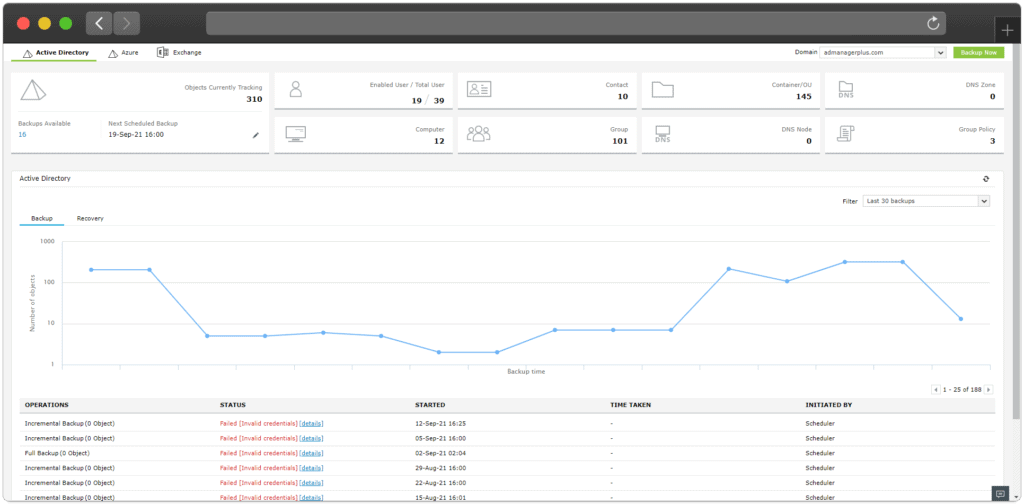
FAQ's
Frequently Asked Questions
How do I install an SSL certificate in RecoveryManager Plus
Follow these steps to apply SSL certificate in RecoveryManager Plus
Step 1: Enable SSL in the RecoveryManager Plus client.
Step 2: Create a Certificate Signing Request (CSR).
Step 3: Issue the SSL certificate.
Step 4: Associate the certificate with RecoveryManager Plus.
Click here for more detailed steps.
How do I restore MS Teams data?
In the Teams application, press the … next to the team name, then choose Manage team from the menu. Now move to the Channels tab, expand the Deleted list, and press Restore on the channel that you’d like to recover.
Can I back up SharePoint Online and OneDrive for Business sites using RecoveryManager Plus
To back up your SharePoint Online and OneDrive for the Business environment using RecoveryManager Plus, you’ll have to add your Office 365 tenant to the product. Once the tenant has been added, the product will start identifying the different SharePoint Online and OneDrive for Business sites in your tenant.
For more information on SharePoint backup, click here.
For more information on OneDrive for Business backup, click here.
Can I find deleted objects in Active Directory?
Using RecoveryManager Plus, find the deleted items by performing the following steps before the tombstone lifetime elapses.
- Download and install RecoveryManager Plus.
- Log in to RecoveryManager Plus as an administrator.
- Recovery Manager Plus will automatically identify the AD domain.
- In the Quick Backup section, select All in the OUs to Backup field and select all the object types in the Objects to Backup field.
- Enter the username and password of a domain or an enterprise administrator.
- Click Backup Now to trigger a backup of an AD domain.
What are the benefits of RecoveryManager Plus?
- A web-based, easy to use application offering a quick backup and restoration solution
- Reduces any business downtime and thereby prevents any productivity loss caused by accidental deletions or changes
- Provides unparalleled control over Active Directory object changes
- Flexible backup options with support for organizational unit wise and attribute level backup.
How do I install RecoveryManager Plus?
- Being the Swiss partner of ManageEngine, Kidan is responsible for aiding with professional services, such as installing, implementing, configuring, training, and supporting the company to ensure an effective on-boarding of RecoveryManager Plus.To make it even better, Kidan even provides advice on top of it all!Get in touch with us to know more.
Want to continue the
conversation?
Thank you for your interest in ManageEngine's Recovery Manager Plus solution. Please fill out the form below to ask a question or request assistance.
Recovery Manager Plus Help Document
FAQ's
Frequently Asked Questions
How do I install an SSL certificate in RecoveryManager Plus
Follow these steps to apply SSL certificate in RecoveryManager Plus
Step 1: Enable SSL in the RecoveryManager Plus client.
Step 2: Create a Certificate Signing Request (CSR).
Step 3: Issue the SSL certificate.
Step 4: Associate the certificate with RecoveryManager Plus.
Click here for more detailed steps.
How do I restore MS Teams data?
In the Teams application, press the … next to the team name, then choose Manage team from the menu. Now move to the Channels tab, expand the Deleted list, and press Restore on the channel that you’d like to recover.
Can I back up SharePoint Online and OneDrive for Business sites using RecoveryManager Plus
To back up your SharePoint Online and OneDrive for the Business environment using RecoveryManager Plus, you’ll have to add your Office 365 tenant to the product. Once the tenant has been added, the product will start identifying the different SharePoint Online and OneDrive for Business sites in your tenant.
For more information on SharePoint backup, click here.
For more information on OneDrive for Business backup, click here.
Can I find deleted objects in Active Directory?
Using RecoveryManager Plus, find the deleted items by performing the following steps before the tombstone lifetime elapses.
- Download and install RecoveryManager Plus.
- Log in to RecoveryManager Plus as an administrator.
- Recovery Manager Plus will automatically identify the AD domain.
- In the Quick Backup section, select All in the OUs to Backup field and select all the object types in the Objects to Backup field.
- Enter the username and password of a domain or an enterprise administrator.
- Click Backup Now to trigger a backup of an AD domain.
What are the benefits of RecoveryManager Plus?
- A web-based, easy to use application offering a quick backup and restoration solution
- Reduces any business downtime and thereby prevents any productivity loss caused by accidental deletions or changes
- Provides unparalleled control over Active Directory object changes
- Flexible backup options with support for organizational unit wise and attribute level backup.
How do I install RecoveryManager Plus?
- Being the Swiss partner of ManageEngine, Kidan is responsible for aiding with professional services, such as installing, implementing, configuring, training, and supporting the company to ensure an effective on-boarding of RecoveryManager Plus.To make it even better, Kidan even provides advice on top of it all!Get in touch with us to know more.
Want to continue the
conversation?
Thank you for your interest in ManageEngine's Recovery Manager Plus solution. Please fill out the form below to ask a question or request assistance.
Fill up the form to get a personalized Quote, that best suits your requirements
How We May Help You ?
Customer Service & Support
We value and believe in the relationships we have with our customers as they represent the most crucial part of our organization.
Kidan provides customer service and support via email. To contact our support teams, please feel free to send us an email to the below addresses:
A telephone hotline is available to our customers to receive immediate support and advise during business hours and days :
Telephone: +41 58 598 60 40
Business days: Monday – Friday
Business hours: 8:00 AM – 5:00 PM (Swiss time)
We also provide a live chat to ensure you get a quick response. You can reach us through our live chat widget on the bottom right of your screen. The availability of our chat support is:
- Monday – Friday
- 8:00 AM to 5:00 PM Swiss Time
FAQ's
Frequently Asked Questions
How do I install an SSL certificate in RecoveryManager Plus
Follow these steps to apply SSL certificate in RecoveryManager Plus
Step 1: Enable SSL in the RecoveryManager Plus client.
Step 2: Create a Certificate Signing Request (CSR).
Step 3: Issue the SSL certificate.
Step 4: Associate the certificate with RecoveryManager Plus.
Click here for more detailed steps.
How do I restore MS Teams data?
In the Teams application, press the … next to the team name, then choose Manage team from the menu. Now move to the Channels tab, expand the Deleted list, and press Restore on the channel that you’d like to recover.
Can I back up SharePoint Online and OneDrive for Business sites using RecoveryManager Plus
To back up your SharePoint Online and OneDrive for the Business environment using RecoveryManager Plus, you’ll have to add your Office 365 tenant to the product. Once the tenant has been added, the product will start identifying the different SharePoint Online and OneDrive for Business sites in your tenant.
For more information on SharePoint backup, click here.
For more information on OneDrive for Business backup, click here.
Can I find deleted objects in Active Directory?
Using RecoveryManager Plus, find the deleted items by performing the following steps before the tombstone lifetime elapses.
- Download and install RecoveryManager Plus.
- Log in to RecoveryManager Plus as an administrator.
- Recovery Manager Plus will automatically identify the AD domain.
- In the Quick Backup section, select All in the OUs to Backup field and select all the object types in the Objects to Backup field.
- Enter the username and password of a domain or an enterprise administrator.
- Click Backup Now to trigger a backup of an AD domain.
What are the benefits of RecoveryManager Plus?
- A web-based, easy to use application offering a quick backup and restoration solution
- Reduces any business downtime and thereby prevents any productivity loss caused by accidental deletions or changes
- Provides unparalleled control over Active Directory object changes
- Flexible backup options with support for organizational unit wise and attribute level backup.
How do I install RecoveryManager Plus?
- Being the Swiss partner of ManageEngine, Kidan is responsible for aiding with professional services, such as installing, implementing, configuring, training, and supporting the company to ensure an effective on-boarding of RecoveryManager Plus.To make it even better, Kidan even provides advice on top of it all!Get in touch with us to know more.
Want to continue the
conversation?
Thank you for your interest in ManageEngine's Recovery Manager Plus solution. Please fill out the form below to ask a question or request assistance.